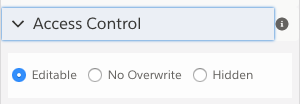About Access Control
With FormAssembly's Access Control feature in the Form Builder, you can turn any field into a hidden or un-editable field. This is particularly useful if you plan on using a hidden field to trigger certain conditionals based on information that is being prefilled from a respondent. This can also be useful if you would like to prefill a field with information that you would like your user to be able to see, but not to be able to edit and overwrite.
Access Control Options
To access this feature, select the field you would like to hide, click on the Options button and then make sure Show advanced options is selected in the left sidebar.
Open the Access Control menu and then select the Hidden or No Overwrite radio button.
The Hidden button will cause the field to be hidden from your users so that only you can see the field as an administrator.
The No Overwrite button will cause the field to still be shown, and respondents will be able to edit the field unless it is being prefilled or has a default value, in which case respondents will not be able to edit the field.
Please note, that unless a field marked "No Overwrite" is being prefilled, it will act as a normal field and respondents will still be able to edit it. Even if the field is mapped in the prefill connector, if a value is not prefilled in, respondents will be able to edit that field.