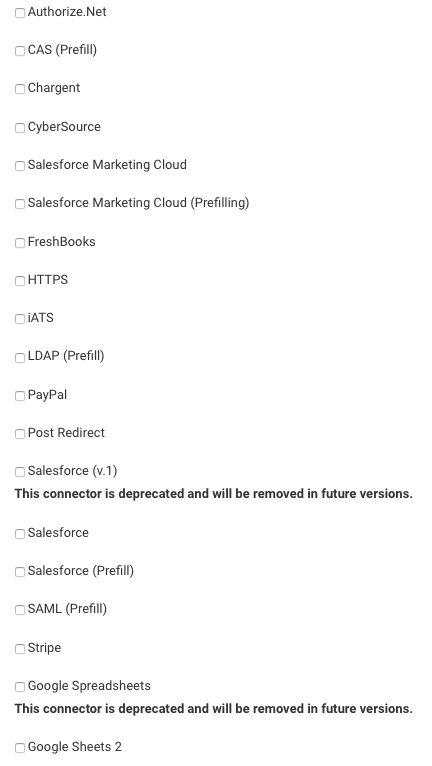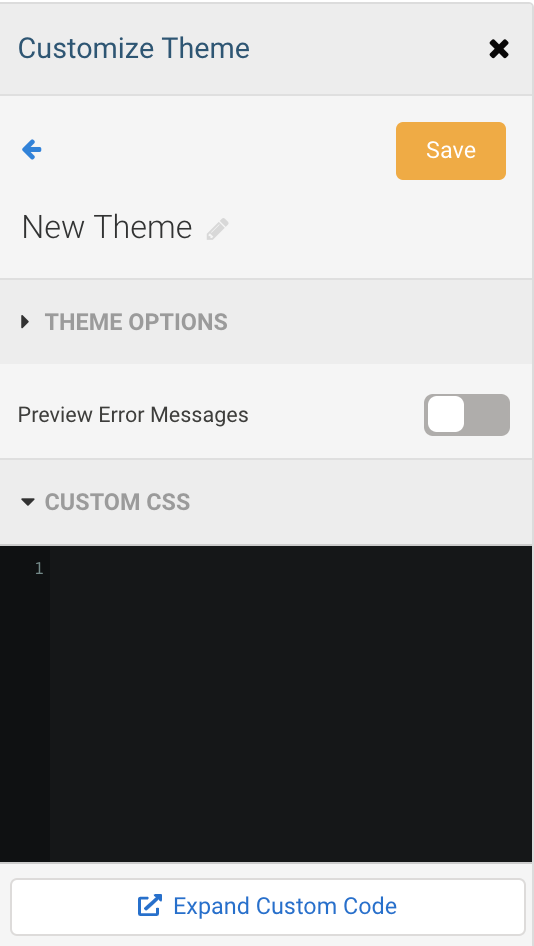Overview
We’re excited to officially launch a new licensing model and Permissions Packages for all multi-user FormAssembly plans! This document covers the legacy Enterprise and Compliance Cloud plans. Once your instance has been updated, you can refer to our new User Management and Licensing document or reach out to us with any questions.
Administrators can customize role permissions to specify the options and functionalities that users can access based on their assigned role. If a user attempts to access an option that they don't have access to, they will see the message: option is not available with their current role.
Administrator Access
This permission allows you to access the Admin Dashboard.
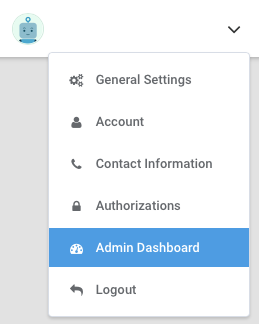
All options under Administration can be accessed with this permission enabled except for the Moderation Queue, Form Header & Footer and Datasets. These sections has its own permission that must be enabled separately.
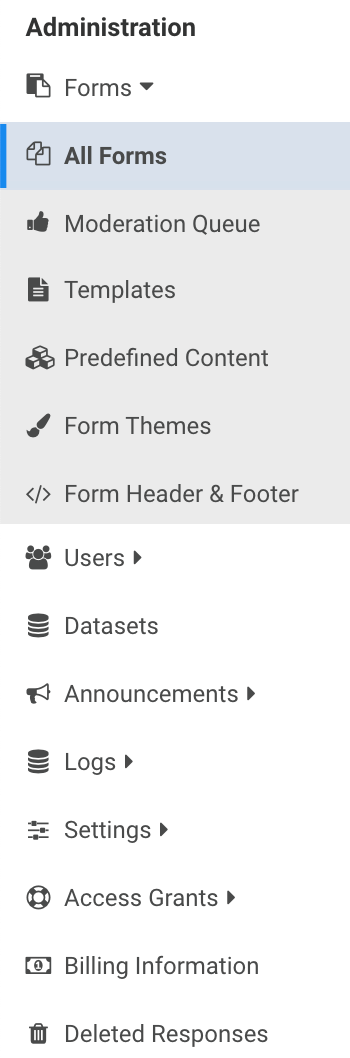
Form Processing
Use Upload Field in Forms
This will allow form respondents to upload files to your form. When this permission is disabled, respondents will get an error when submitting a form that contains a file upload field.
Enable 'Save and Resume' option
The Save and Resume option can be enabled on the Processing page. This will allow respondents to save their form and resume the form at another time.

Enable 'Review before submit' option
The Review Before Submit option can be enabled on the Processing page. This will let respondents review their form responses before submitting the form.

Use Secure Forms (SSL)
This is enabled by default and can no longer be changed.
Use Captchas (Spam Protection)
Google reCAPTCHA can be enabled on the Processing page. This helps reduce spam on your form.

Setup Email Notifications
This must be enabled together with the "Edit Form Properties" permission. Email notifications are automated emails sent to the form owner and other individuals you designate from within your organization.
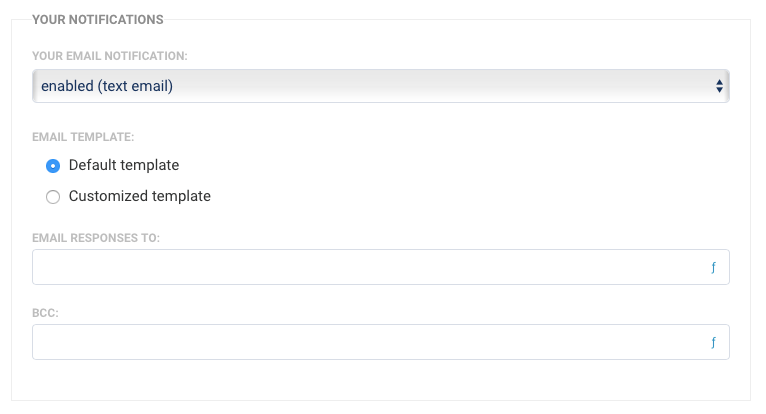
Customize email notifications
To use customized template for notifications, "Setup Email Notifications" and "Edit Form Properties" permissions must be enabled.
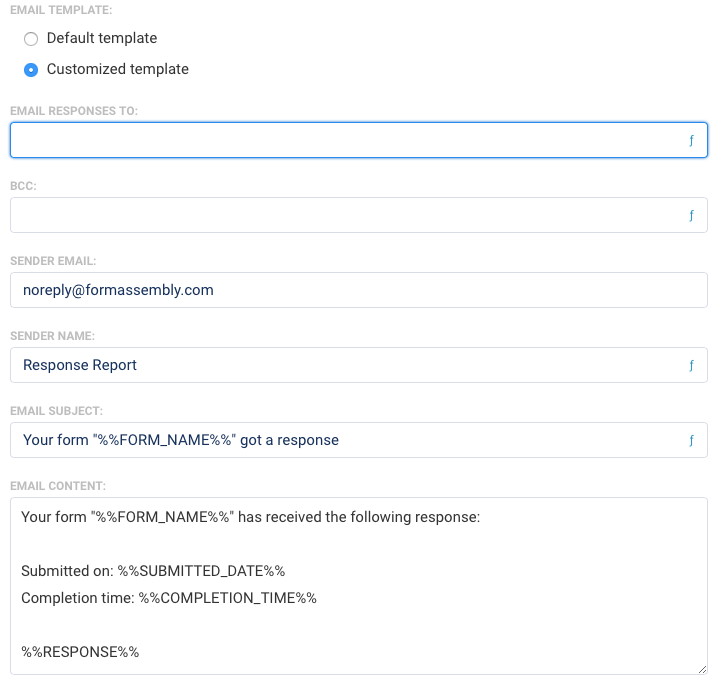
Use Auto-Responder
This must be enabled together with the "Edit Form Properties" permission. The auto-responder sends an email to a respondent after submitting the form.
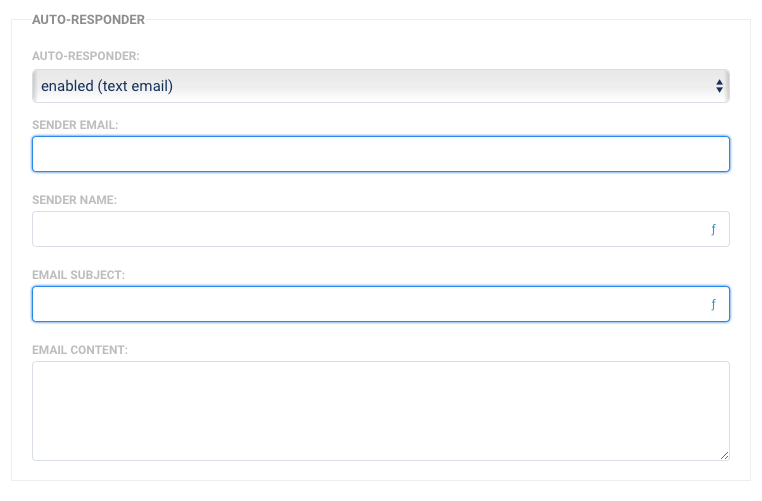
Use RSS Feed
This option is available on the Notifications page. This must be enabled together with the "Setup Email Notifications" and "Edit Form Properties" permissions.
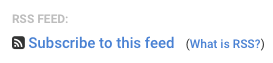
Reporting
Export Submitted Data
This will allow you to export response data as CSV, HTML, XML, PDF or Attachments.
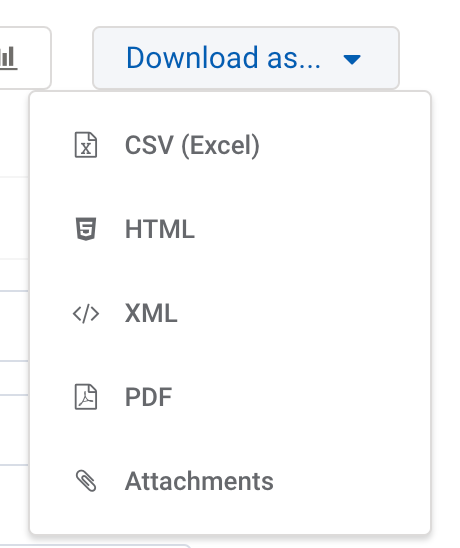
View Charts
This will let you view a visual representation of form responses. It can be accessed in the Report by clicking on this button. 
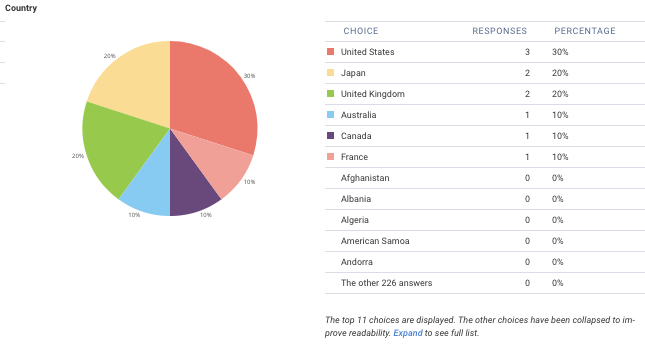
Collaboration
Share own forms with other users
This will allow you to access the Collaboration page and share forms with other users in your instance. "Edit Form Properties" must be enabled together with this permission.
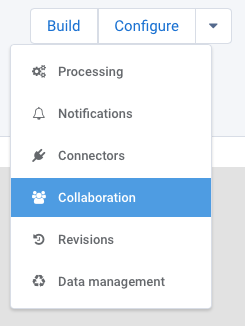
Lookup user list when assigning permissions
This will let you see the list of users as you type on the username field in the Collaboration page when sharing forms with other users.
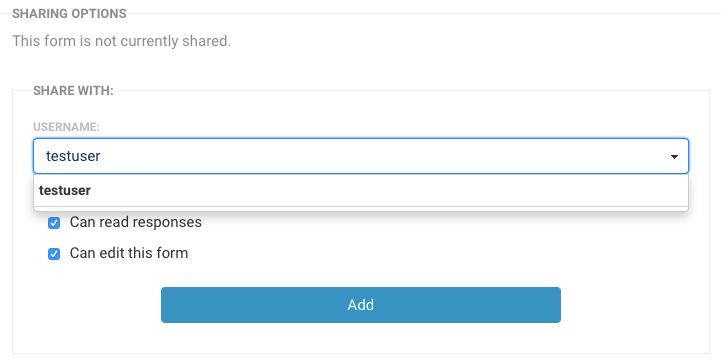
Edit Submitted Responses
This will let you edit and delete form responses.
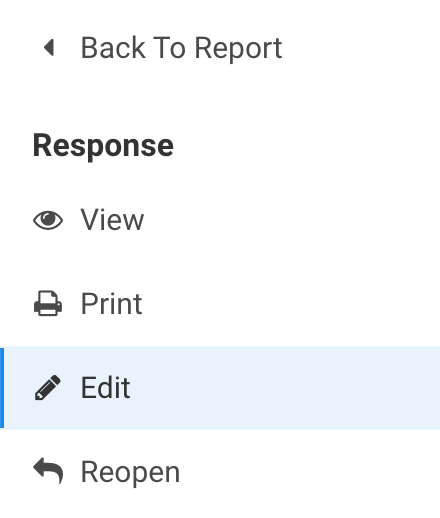
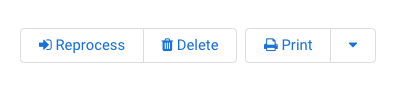
Edit form properties
It's best to enable this permission for user roles that will have access to any of the following options. "Edit form properties" must be enabled for these functionalities to work.
- Share own forms with other users
Form Builder
Create and modify forms
This will let you access the form builder and create new forms.
Add custom code to form
This will allow users to add custom code under Properties in the form builder.
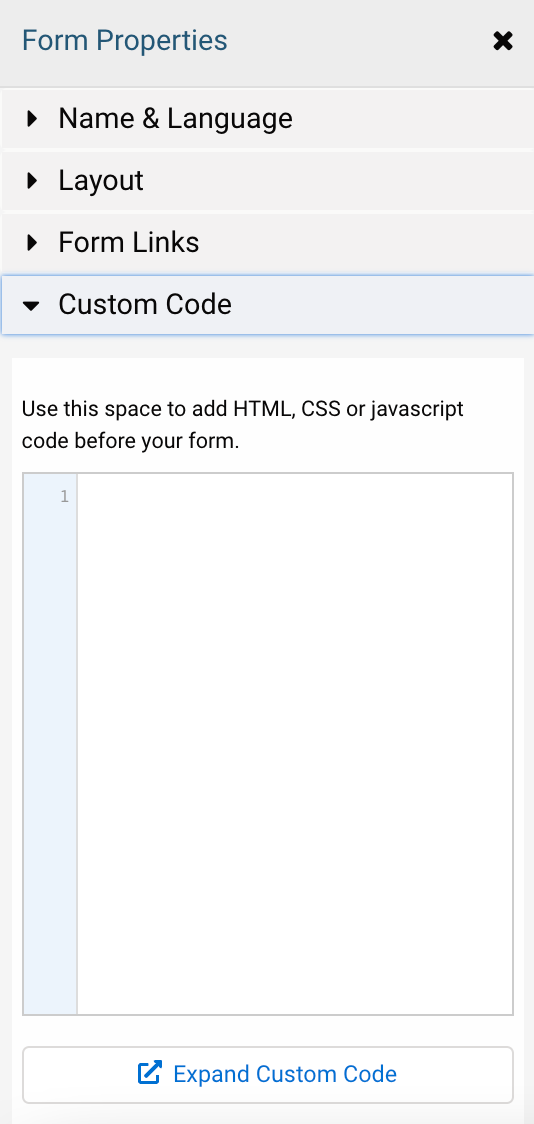
Can use formulas
You would need to enable this permission in order to use the formula engine and apply formulas in email templates, thank you messages, redirect URL and connectors.
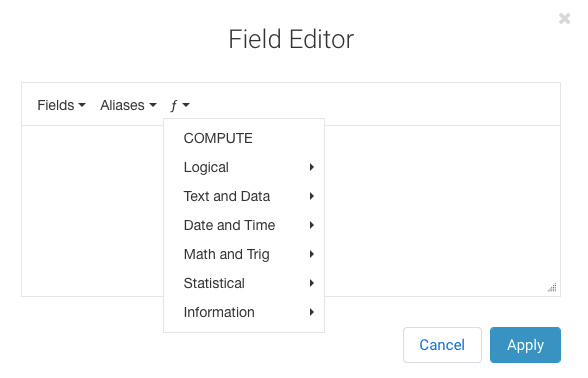
Branding and Themes
Custom form branding
Users with this permission will have access to the Branding feature under General Settings.

Enterprise administrators with this permission will be able to access the Form Header & Footer section within the Admin Dashboard.
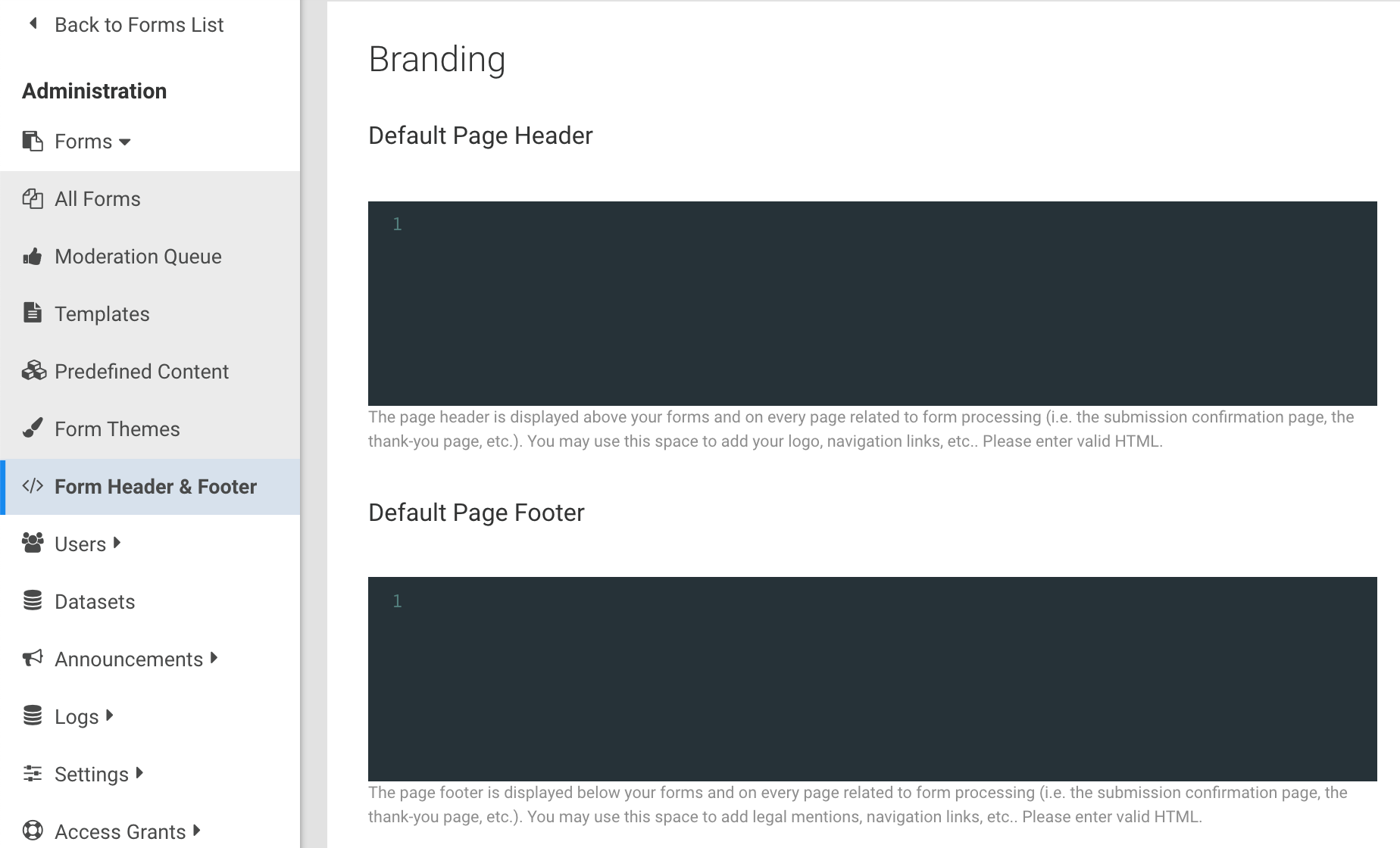
Moderation
Must request publishing approval
Users with this permission need to request approval to publish their created forms.
Can grant publishing approval
Users with this permission have access to the moderation queue and can grant approval to forms in moderation.
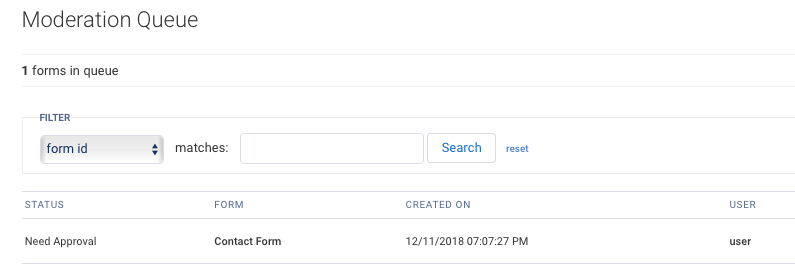
Can customize themes
This allows a user to customize themes with Theme Editor 2.0.
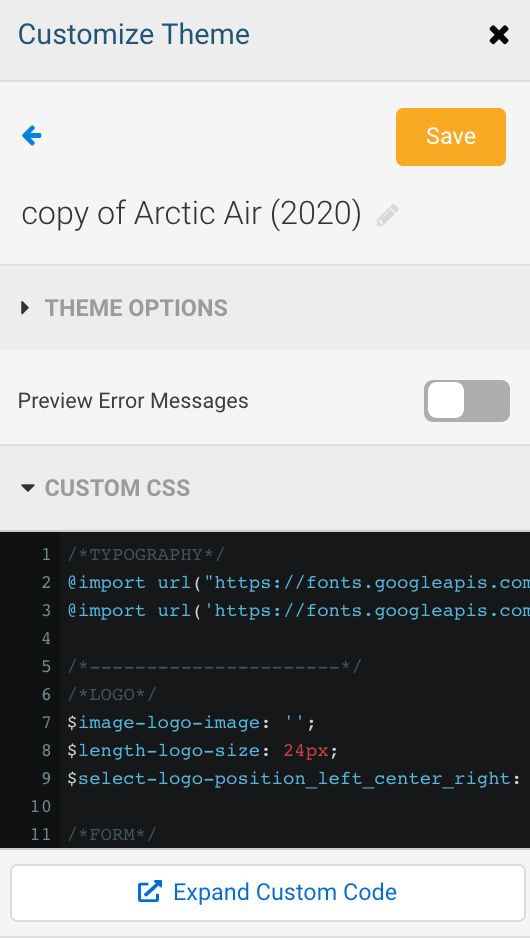
Force Use of 'Secure Browsing' option (SSL)
This is enabled by default and can no longer be changed.

Administrator
Allow administrator to access user's data
This will give the administrator the ability to log in as the user and access the user's forms.
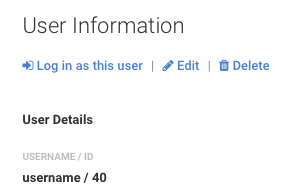
Allow administrator to edit role permissions
This will allow the administrator to customize role permissions. When this is disabled, the administrator can still see the User Roles page but will not be able to make changes to the permissions.
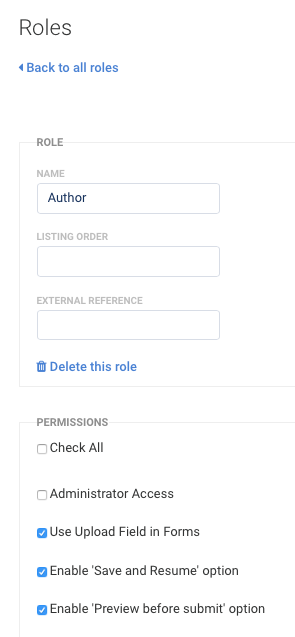
Allow administrator to assign admin roles and edit admin users
Administrators with this permission would be able to assign the Administrator role to any user. It will also allow them to view and edit the information for other Administrators.
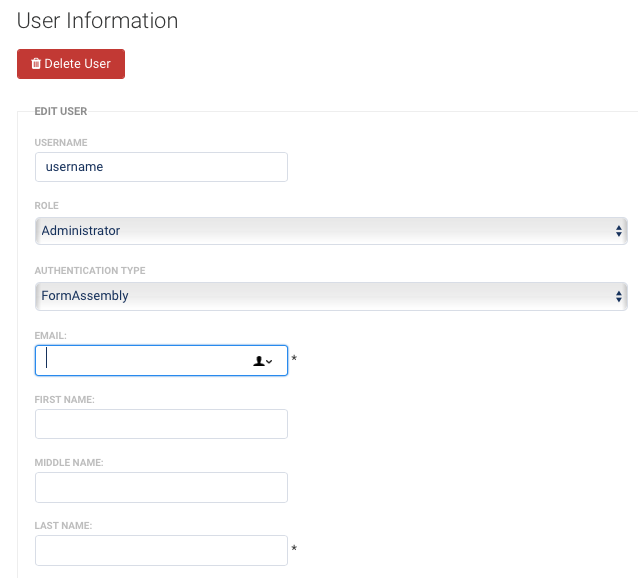
Allow administrator to reassign a form to another user (including oneself)
Administrators with this permission can view and edit the owner ID field on the the form's Edit Properties page to reassign forms to another user.
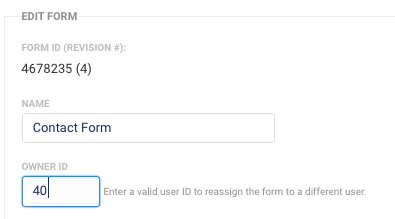
Can require authentication on forms
This will allow users to enable respondent authentication on their forms to restrict form access to authenticated users.
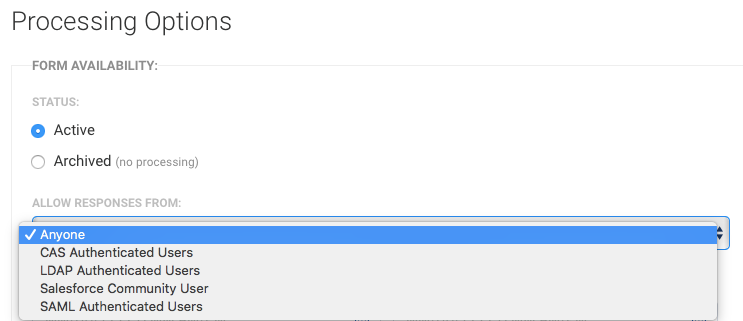
Allow user to enable E-Signature on forms
This will allow users to enable e-signature on their forms on the Processing page.
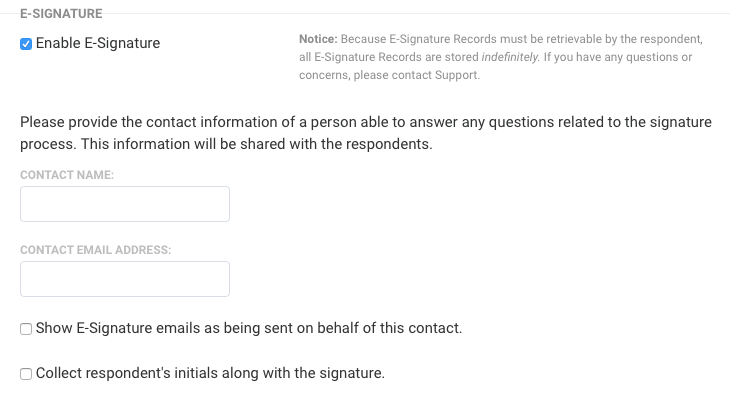
Can share form in the template library
This will give form owners the ability to share their own forms to the Template Library. This option is available on the form's Collaboration page.
Note that in order for the form to display in the Template Library, the Enterprise administrator must approve the form by going to: Admin Dashboard | Forms | Templates.
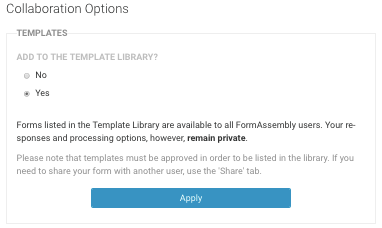
Can use Datasets
You will need to make sure that this permission is enabled in order to use datasets with the Autosuggest feature. This is enabled by default for all users.
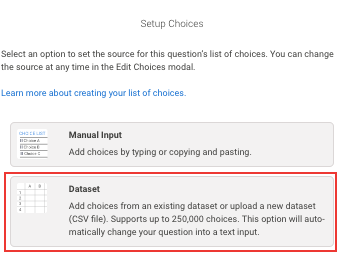
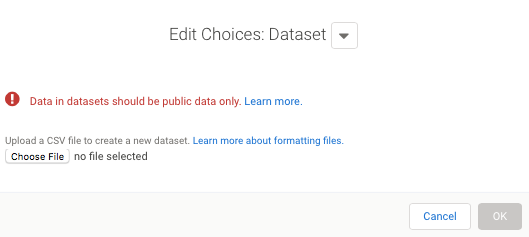
Can use and create public Datasets
This will allow you to use public datasets and make your datasets public so other users in your instance can use these in their forms. Note that you will need to enable "Can use dataset" along with this permission.
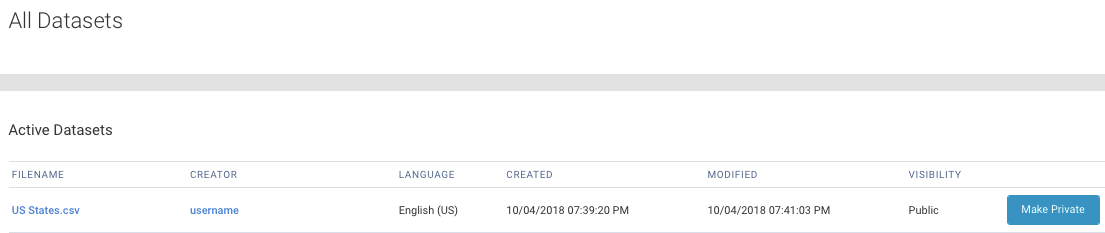
Allow form processing on forms created by this user
This permission must be enabled for your active forms to be available and accessible to respondents. Respondents will see a message that the Form is not available if a respondent tries to access your form and this permission is disabled.
Allow user to perform searches over their response data
This will let you search form responses across all fields or from within a specific field.

Allow user to (re)index form responses for search manually
This will give users the ability to re-index a response if there are issues with your responses search results.
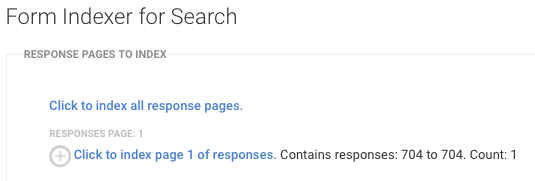
Can create themes
This will allow you to create a new theme using Theme Editor 2.0. This is enabled by default for all users. If this permission is not checked the user will still be able to customize and clone themes using the Theme Editor's customization controls, but they will not be able to access or change the Custom CSS/SCSS variables.
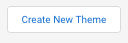
Can use Dynamic Picklists
Users with this permission will be able to use the Dynamic Picklist feature which will allow you to use drop-down menus in your forms that pull options directly from Salesforce picklists or lookup results.
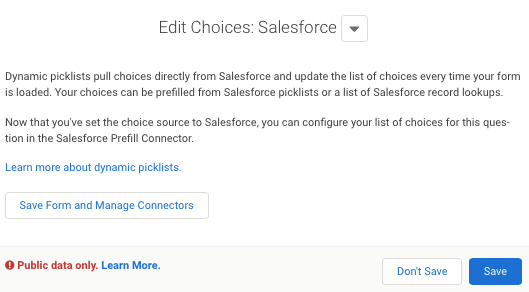
field-level purge for the forms that they own. The custom data retention must be enabled in order to use this option.
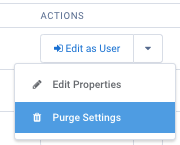
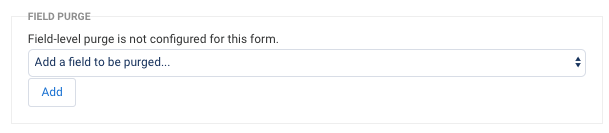
Use Connectors
Each connector has a permission that must be enabled separately for it to be available on the connector timeline.