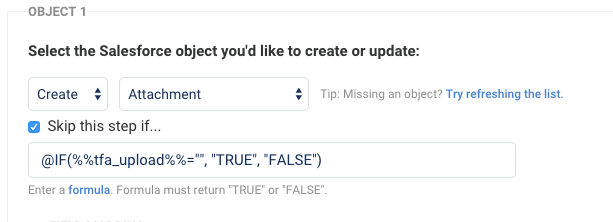About
Use Skip-If formulas to prevent object creation or updates when a condition is met to avoid errors in Salesforce, or to define the connector logic to match your process needs.
For instance, on a job application, there is a "Yes" checkbox to include a resume. Once clicked, a file upload appears. The file upload will create a Resume object.
Use the Skip-If
Check the but skip this step if... box and enter a formula to make this object conditional.
The formula must evaluate to a string value of either TRUE or FALSE, so an @IF statement is typically required:
@IF(your_condition,"TRUE","FALSE")
If TRUE, this step, and any dependent step, will be skipped. Other non-dependent objects will still be processed.
If the formula returns FALSE, or no formula is specified, this object will be processed normally.
To base the condition on a form field value, use aliases, which are listed in a page linked at the bottom of the screen (Show the list of available aliases for this form).
For example, in the image above, the alias for the question is %%tfa_Upload%%. The condition is 'Skip if the upload field is empty'.
You can see additional examples of skip-if formulas on our Formulas for Common Uses page.
- Spaces are not advised when using formulas as the formula may not work as expected. Please ensure there are no errant spaces. This does not include spaces in text that are in quotes.
- You can also use the Formula Editor to make inserting aliases easier. Use the function button next to the formula field to launch the editor. It is also important to avoid additional spaces to your formula as this may affect how the formula works.

Using a Checkbox Field in a Skip-If Formula
If you would like to use a checkbox field from your form to control whether a step is skipped or not, you should use the following format to skip a step if the checkbox field is checked:
@IF(%%tfa_2%%,"TRUE","FALSE")
Where %%tfa_2%% is the field alias for the specific checkbox choice you would like to use to trigger the connector step to be skipped.
If you would like to skip the step if the checkbox is unchecked then you would reverse the TRUE and FALSE values:
@IF(%%tfa_2%%,"FALSE","TRUE")