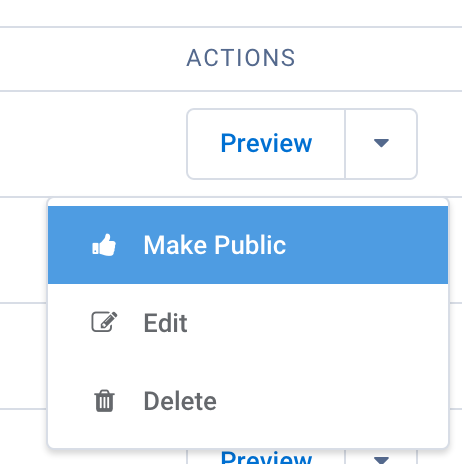Overview
Predefined content can be a field, or a group of fields, your users can quickly include in their forms.
For example, a group of fields may be added to the Predefined Content which contains all the fields needed for contact information. Once all the fields have been created (First Name, Last Name, Email, Phone, etc.), you may add the group to the Predefined Content. Once added, the group will appear in the Add Content > More menu of the Form Builder.
Public Predefined Content
By default, predefined content is private and can only be used by the creator. Administrators can choose to make predefined content available to all users. To make Predefined Content public:
- Browse to: Admin Dashboard | Forms | Predefined Content
- For any predefined content that has been saved, you have the option to preview, make public, edit, or delete.
- To make predefined content public, click the Make Public link under the dropdown menu on the right.
Admin Settings
Here's an overview of what you can change as an Administrator:
- Make Public/Make Private
- Edit
- Update Name
- Reassign to another user by changing the Owner ID
- Update Category and Subcategory
- Change Form Language
- Element Status (Public/Private)
- Comments
- View
- Delete
See Predefined Content Documentation for more details.
Predefined Content Template
To access or copy the library of FormAssembly-created Predefined Content, visit the Template Library and follow the steps in our Adding and Removing Predefined Content guide. This guide will walk you through the process and provide several fields and sections that can be saved as Predefined Content and made public for your instance.