Introduction
The Post Redirect connector is quite similar to the HTTPS Connector. While the HTTPS Connector allows you to forward submitted data through the server, the Post Redirect Connector allows you to forward submitted data from FormAssembly to any remote service through the browser.
When using the Post Redirect connector, data is sent as application/x-www-form-urlencoded data. The Post Redirect connector currently cannot pass data as JSON content, only as form-encoded data.
This connector is particularly useful in two different cases:
- You need to use a third-party service that normally takes its inputs from a web form. Perhaps you're replacing the form and need to maintain the existing process, or maybe you're just adding another process to your workflow. FormAssembly will act as the "middleman," processing your form and delivering all its advanced features and then forwarding the data.
- You need to enforce some sort of validation on your form data that isn't provided by FormAssembly. Using a custom-built script, you could take the submitted data, check it against your own validation rules, and if needed, prevent the submission and redirect the respondent to the form with the appropriate error message.
Requirements
The Post Redirect Connector is available to all FormAssembly plans. It is disabled by default, but can be enabled by an Administrator.
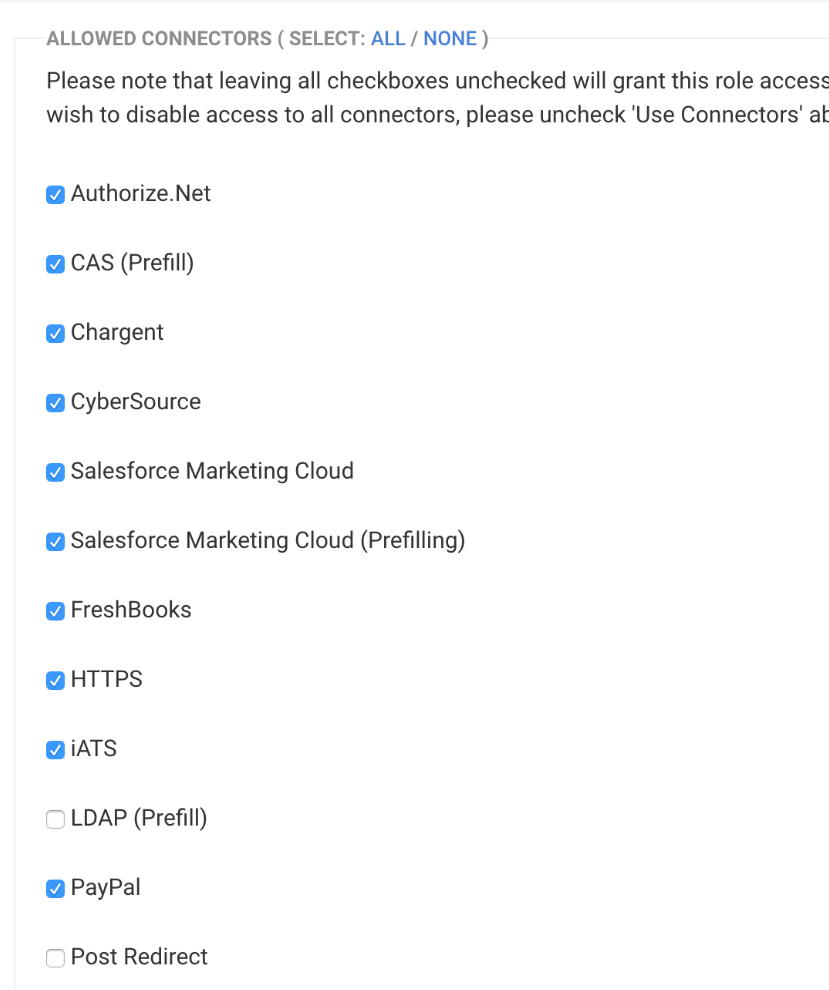
- The Post Redirect connector cannot be used for processing payments or for sending sensitive data through the connector. Instead, please use one of our Payment Connectors.
- Modern SSL TLS 1.2/HTTPS protocols for the HTTPS connector are enforced.
- When referencing the Post Redirect connector within scripts, we require following best practices and using the standard port: tcp/443
Remote Script & Authentication
Provide the address (URL) of the script that will process the data. If needed, you can also enter a username and password (RFC 2617 Basic HTTP Authentication).

The success of the remote script execution is determined by the HTTP Status code returned. At this time, HTTP 2xx codes (200 to 206) are considered successful, and HTTP 4xx and 5xx are considered failures. Other status codes, such as 3xx redirects, are ignored.
Finding the remote script URL will be different depending on where you are attempting to send data. In general, you'll want to visit the destination website (i.e. where you are trying to send the data), right-click on the form or data entry portion of that page, and click view source.
Next, you'll want to use your browser's Find command (usually ctrl+f or cmd+f) and search for "action=" without quotation marks.
Once you've found that, you'll want to copy the value that is after the equals sign and use that as your remote script URL. If you run into any trouble with this, please contact our support team and we'll be happy to help!
Field Mapping
The purpose of the field mapping process is to specify what information should be sent and how it should be identified.
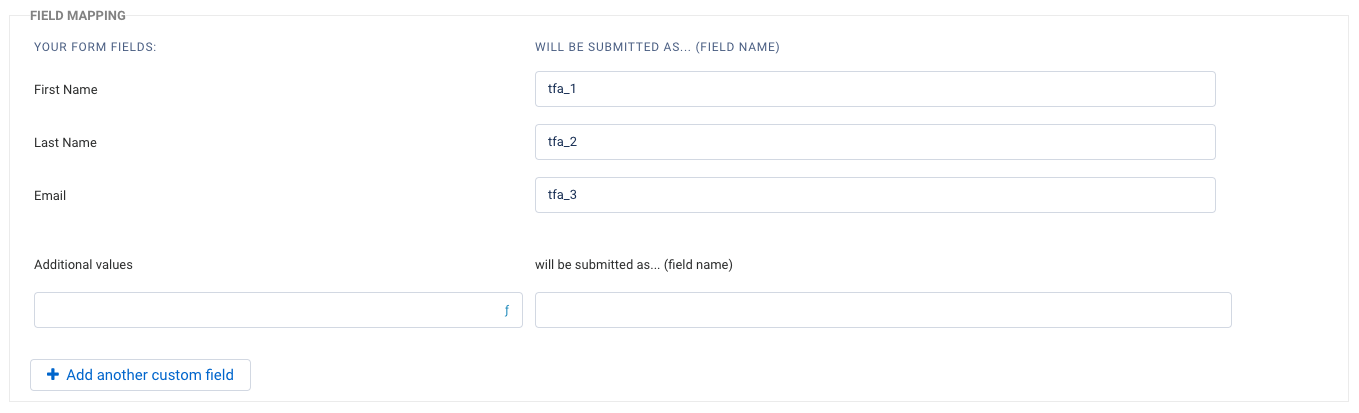
The Post Redirect Connector lists the fields present in your form with their default field name. You can edit the field names to match the names expected by your remote script. You can also enter additional fields with fixed values as needed.
Activity Log
The connector's activity log is particularly useful to troubleshoot configuration problems with your connector.
To access it, go to the Connectors page for the desired form and click on the log link for the Post Redirect Connector.
Tutorials
We have a couple of examples of HTTPS Connector setups you can take a look at that follow a similar setup as the Post Redirect Connector.