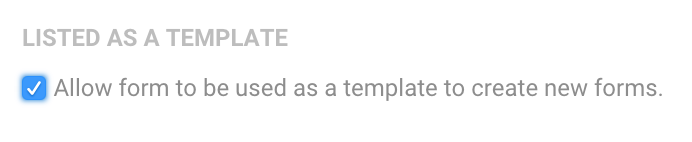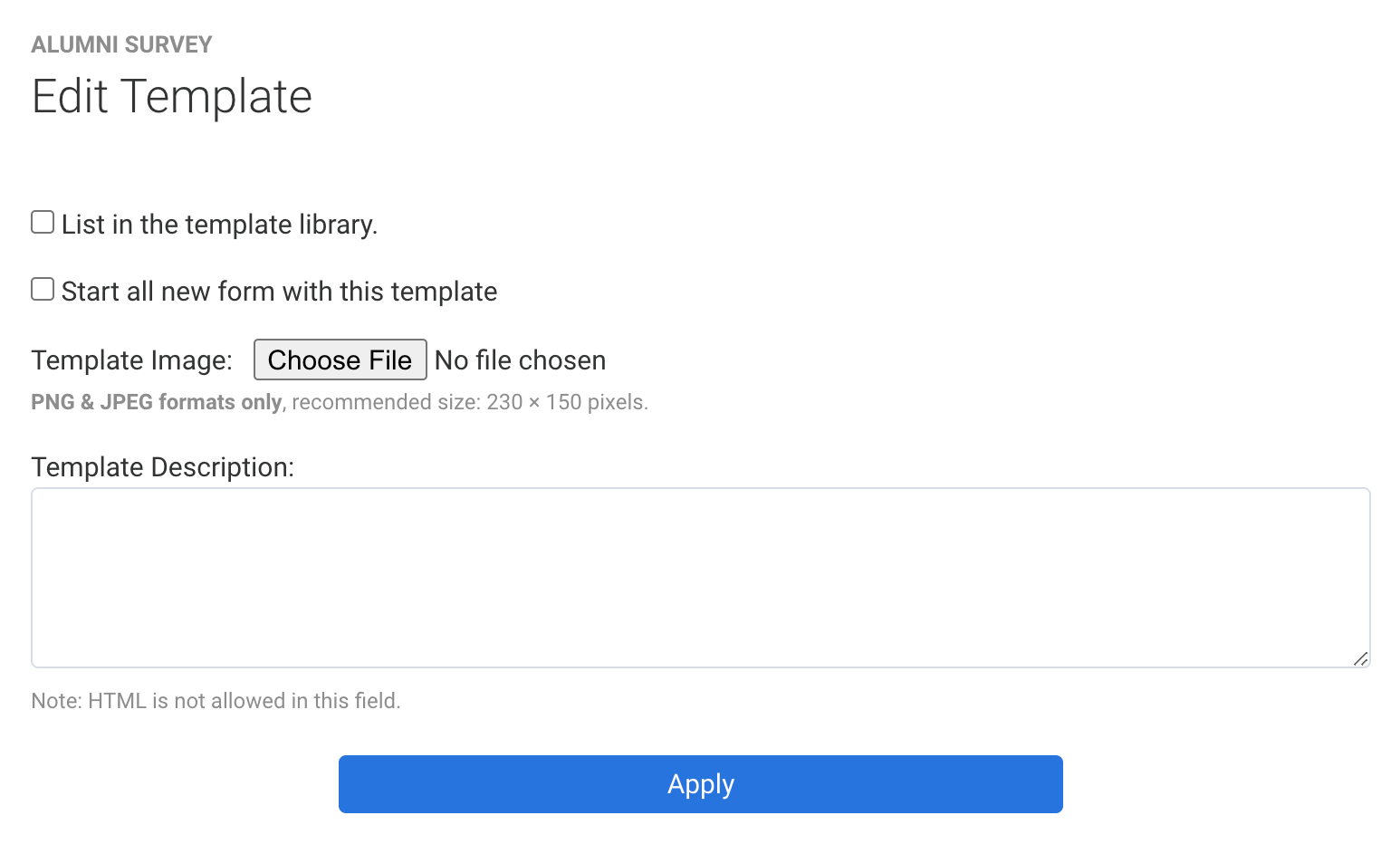Overview
Templates are useful to speed up form creation or to help your users follow some guidelines or conventions when creating forms.
Requirements
For information on upgrading, please contact our Sales Department at sales@formassembly.com.
Managing Templates
- Browse to: Admin Dashboard | All Forms | Templates
You may select templates to feature, or reject a template from the library using the "Remove from Library" link. Forms listed as templates are visible in the template library and can be used by any user. The form that is shared as a template remains usable under its owner’s account.
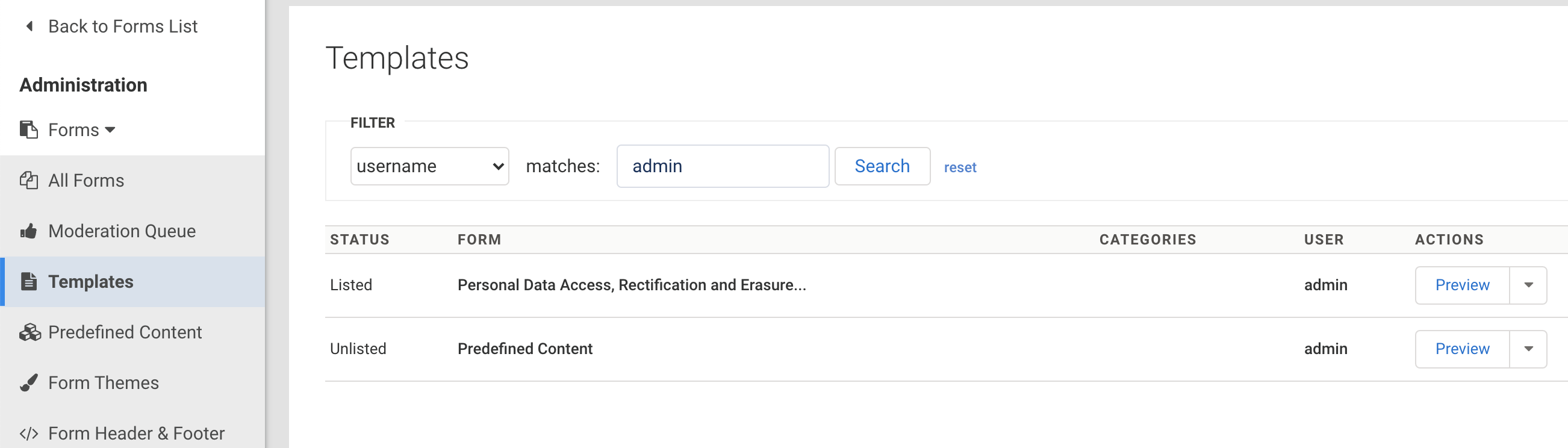
Creating a Template
- Browse to: Admin Dashboard | Forms | select a form | Edit Properties and select Listed as a Template
An administrator may designate a form as a template.
The form creator may make changes to the form at any time. Changes will affect new forms created from the template, but not existing forms (questions and sections present in the template are copied over when a new form is created).
Defining a Default Template
- Browse to: Admin Dashboard | Forms | Templates
As an Administrator, you can select one template to be the default template for all forms. If no default template is set, all new forms will start without any styling (unless the form is created from a specific template). To define the default template:
- Find the form or use the search option on your Templates page.
- On the right, expand the menu next to Preview and click Edit Settings.
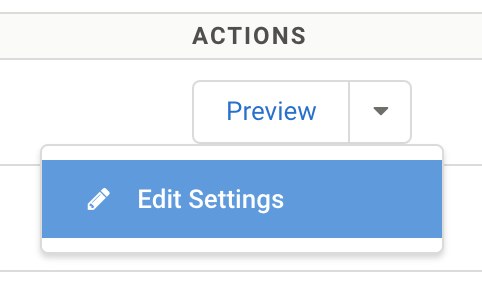
- From the Settings, you can choose to start all new forms with this template. You can also add any additional settings on this page.
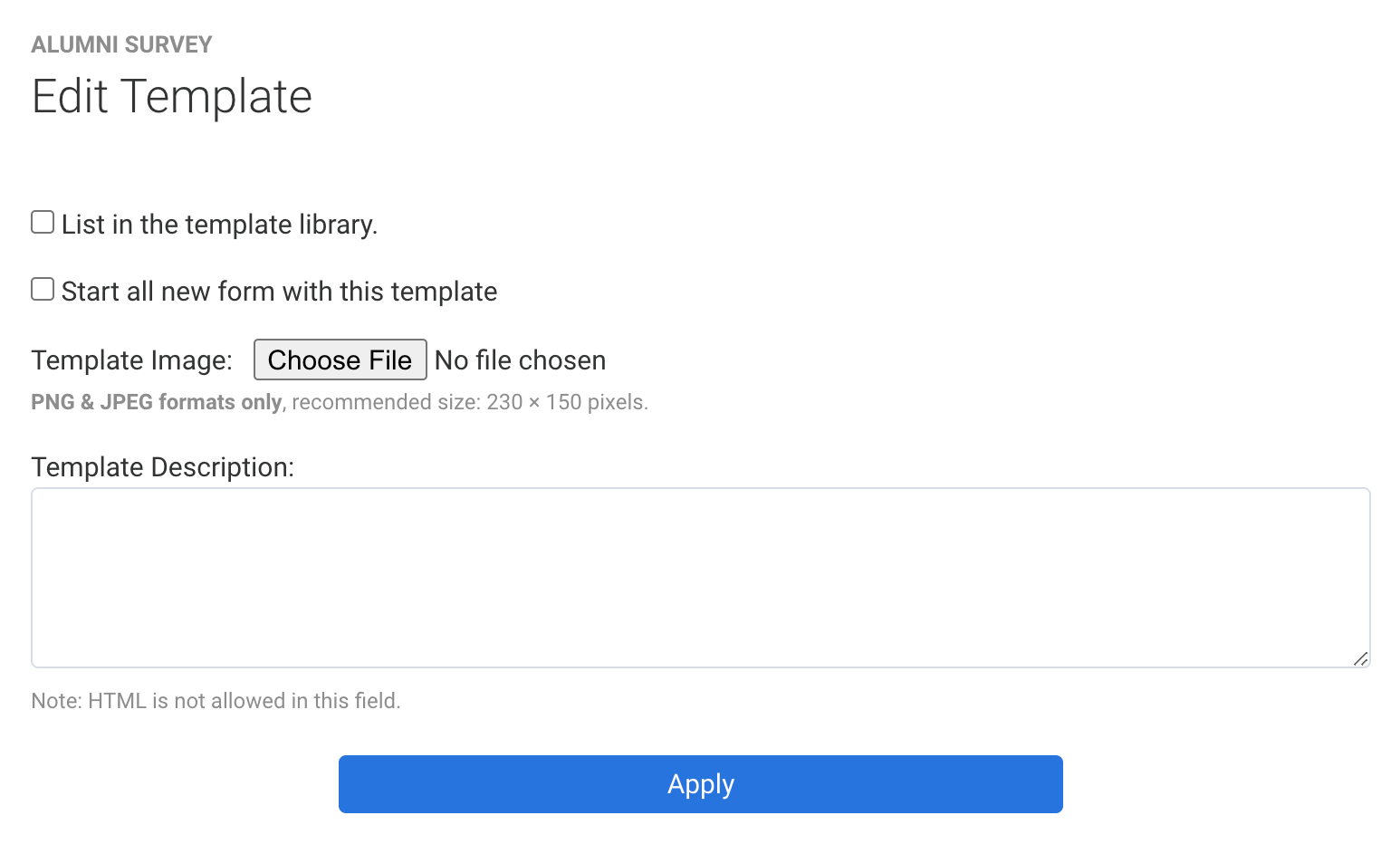
Note: Setting a default template does not prevent a user from using a different template from the library.