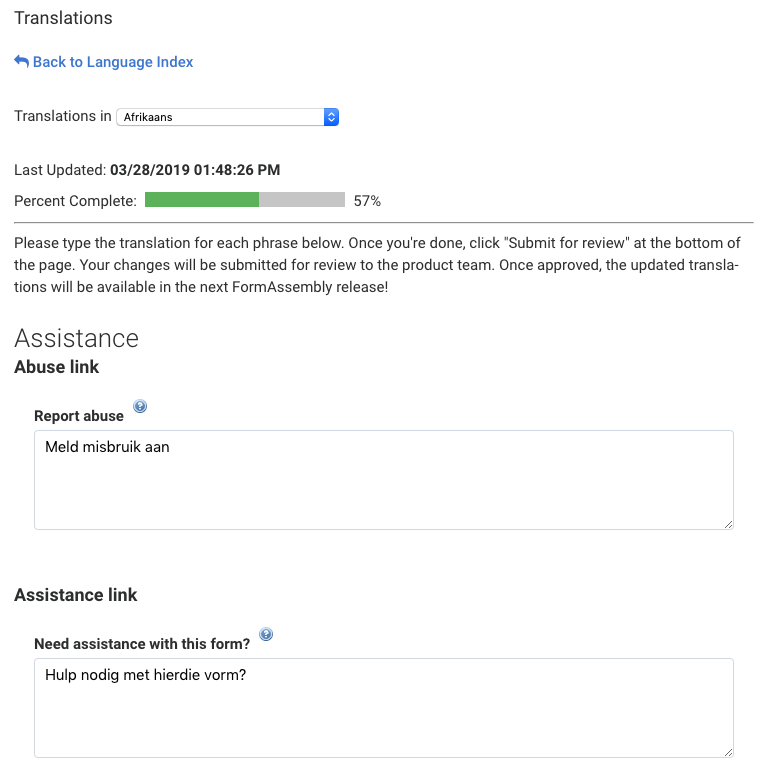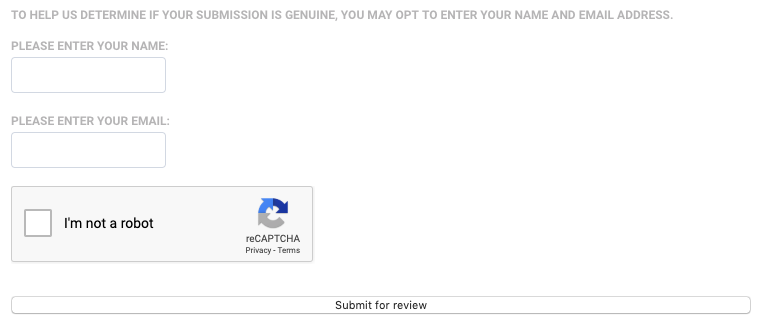About Supported Languages
FormAssembly delivers web forms localized in nearly 50 languages. This means that the form and any text (such as validation error messages) that may appear while your visitors are filling out the form will be displayed in your native language.
Change Form Language
The Form Language settings are found in the Display Options tab and also in the Form Builder's Properties menu.
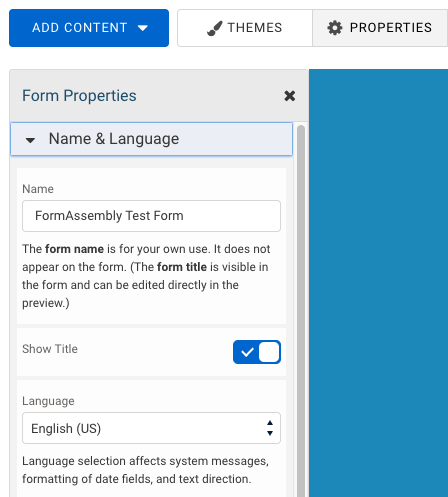
This affects the language used for error messages and other text visible on your form that are not directly editable in the Form Builder, such as input validation errors and the confirmation page.
Non-Latin Character Sets
We support non-Latin character sets, such as Greek, Cyrillic, Arabic, Hebrew, and kanji.
All data is processed and stored in the Unicode format (UTF-8).
Translations
If the language you wish to translate is not listed here, please open a support request so we can add it
How To Update Translations
- Visit app.formassembly.com/translate
- Click on the Translate link beside of the language you'd like to update

- You'll be shown a list of the current phrases and the translations we have available.
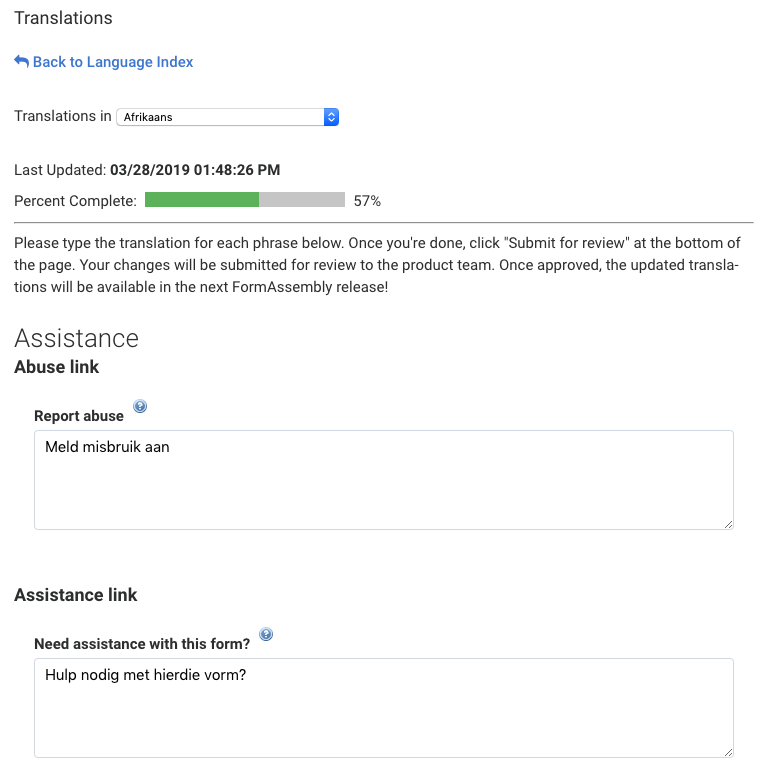
- After you have made your changes, scroll to the bottom of the page, click the reCAPTCHA checkbox, and click the Submit for Review button. You may also wish to include your name and email address but this is optional.
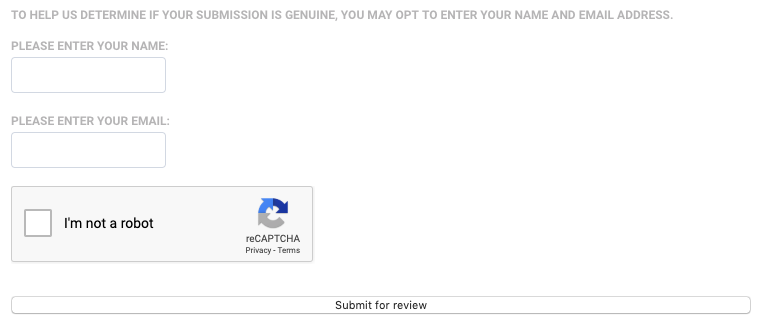
Form Language and Date Settings
The language setting of a form will impact the date format. This is particularly important to note if you are sending date values to Salesforce, and you need your dates to be in a specific format.
The most common example of this is with the English (US) and English (GB) language settings on your form.
If you set your form's language to English (US) then all dates will be stored and sent through connectors in the MM/DD/YYYY format.
However, if you set your form's language to English (GB) then all dates will be stored and sent through connectors in the DD/MM/YYYY format.
If you are experiencing issues with dates being saved in responses or sent through connectors in the incorrect format, we first recommend checking your form language settings.
For additional information on languages and locale settings that are supported on the Salesforce side, please visit this page.