Before You Begin
Before you can work with MailChimp Groups in the HTTPS Connector, you'll need to create your MailChimp Audience:
https://mailchimp.com/help/create-audience/
Next, create a new MailChimp Form:
https://mailchimp.com/help/add-a-signup-form-to-your-website/

Finally, you'll need to copy and paste the “Signup form URL” value into a separate browser window and hit Enter. This will give you the expanded URL for the Signup Form.
“http://eepurl.com/gKbyCv” above turns into:
“https://formassembly.us5.list-manage.com/subscribe?u=91a0337a1a85c02f0547a2761&id=3938ec3cdf”
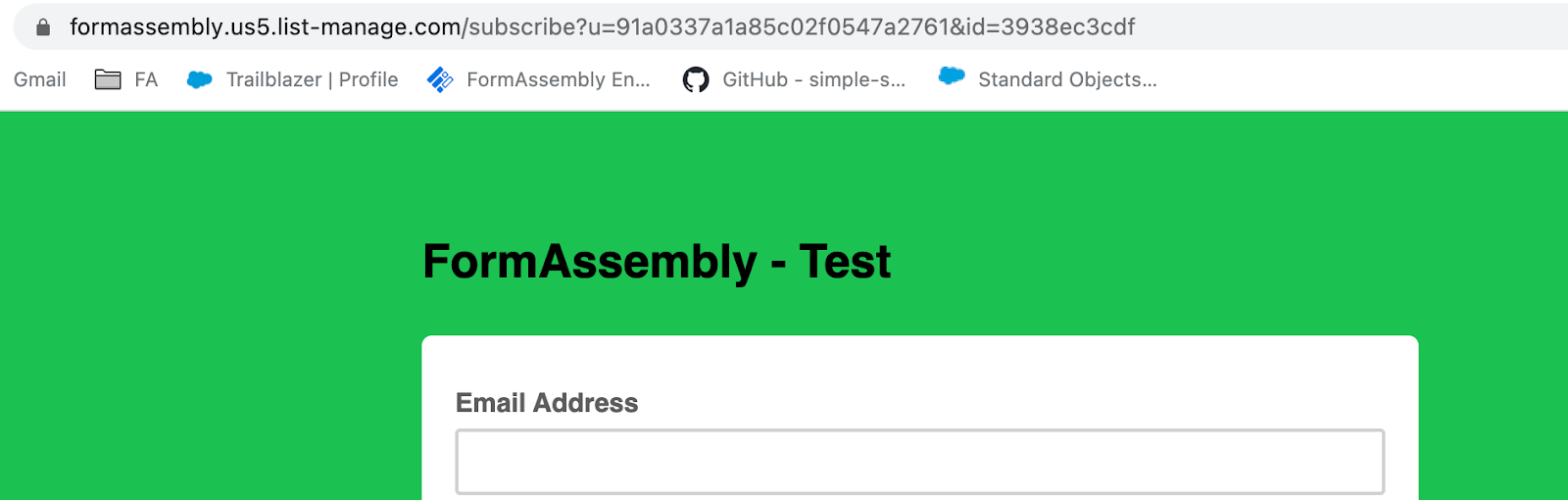
Please store the value of this MailChimp Form Full URL for future use below.
Create New Audience Group
Now create a new Audience Group in MailChimp following these instructions:
https://mailchimp.com/help/create-new-audience-group/#Create_a_group_from_the_Groups_page
Your new group definition should look like this:

In the above screenshot you will see a Group Category labeled “Interests” with three “Group Names”:
- “Donating”
- “Volunteering”
- “Events”
You can select the “As checkboxes (people can select more than one)” display option.
Extract MailChimp Group Details
Now launch the MailChimp form you created in a browser window.

View the HTML source code of the MailChimp form and look for the section where the groups are defined. The code may look like this:
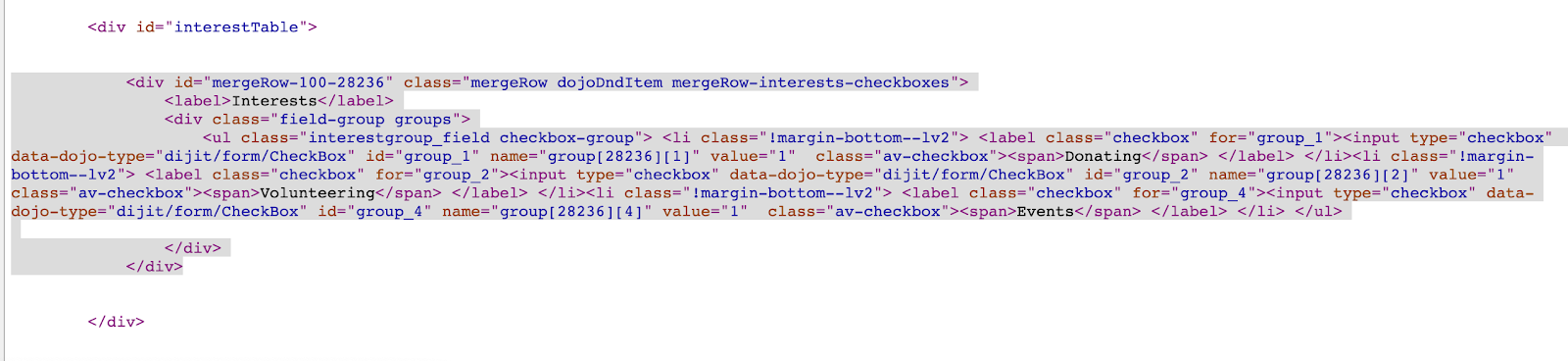
The same HTML code above can be presented in a cleaner way here:
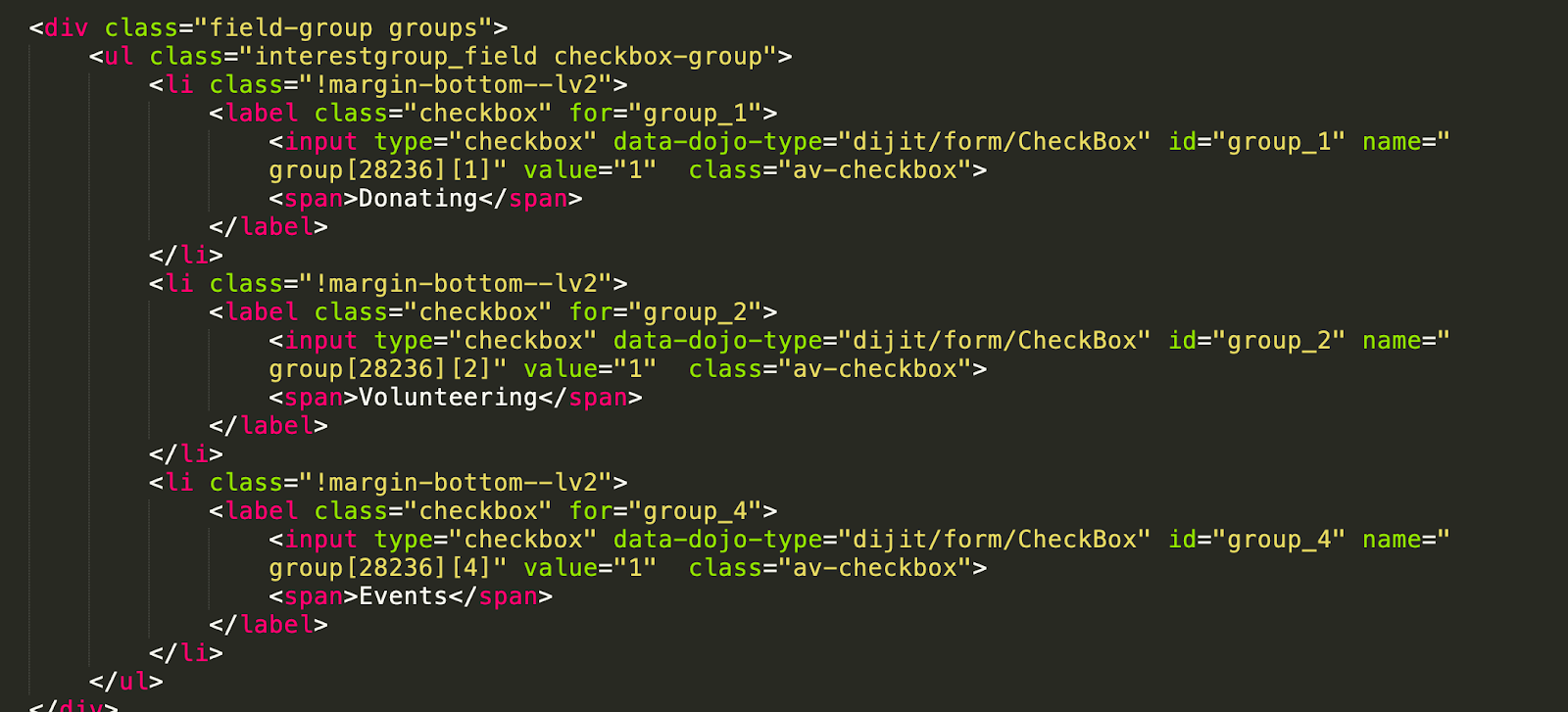
Please copy and save the following values:
group[28236][1] for “Donating”
group[28236][2] for “Volunteering”
group[28236][4] for “Events”
Create Your FormAssembly Form
Create a FormAssembly form where you collect the required information from new subscribers.

Please notice that each individual MailChimp Group should have its own individual field of type checkbox.
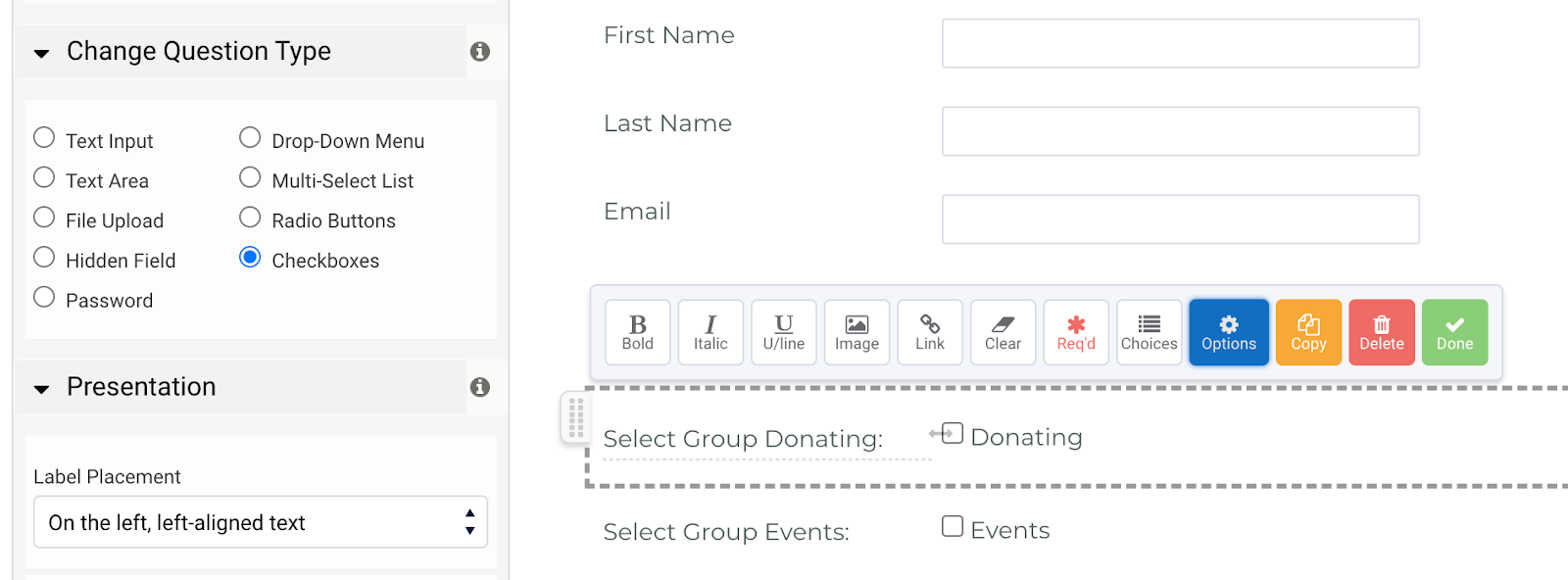
And each checkbox field should only have one choice:
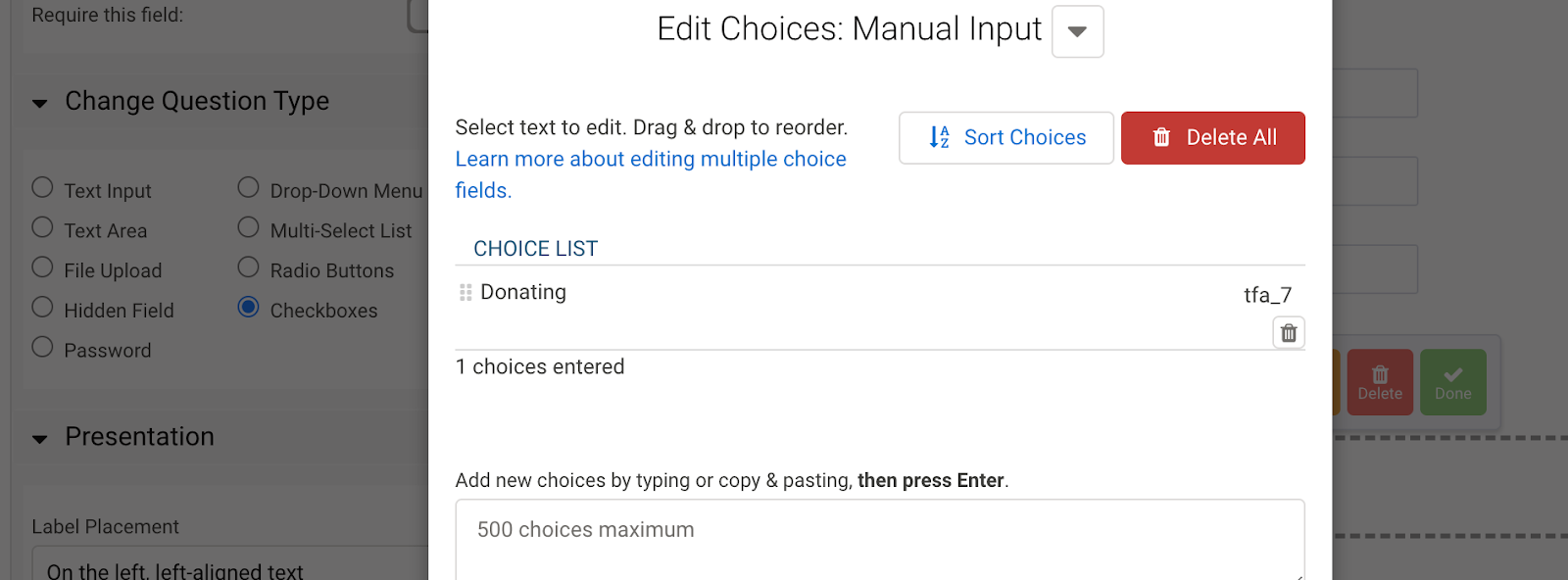
Define the HTTPS Connector
Retrieve the MailChimp Form Full URL value you extracted previously. For example:
“https://formassembly.us5.list-manage.com/subscribe?u=91a0337a1a85c02f0547a2761&id=3938ec3cdf”
You’ll break the MailChimp Form Full URL into 03 parts:

Under “Remote Script URL” enter part 01 of the MailChimp Form Full URL, plus “/post”
Under “HTTP request Method” select “Get”. Then map the fields in your FormAssembly form into the HTTPS connector like so:
First Name as “FNAME
Last Name as “LNAME”
Email as “EMAIL”
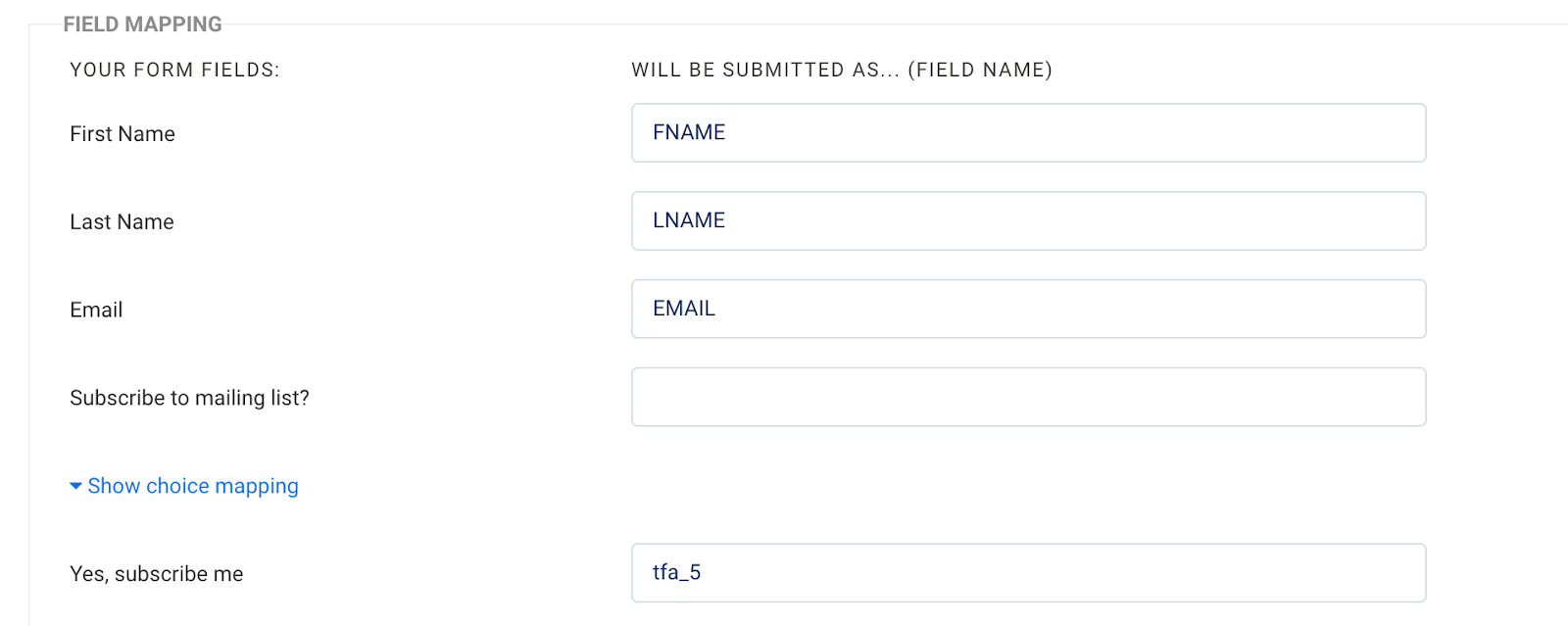
Now each group filed needs to have the MailChimp Group Details you extracted previously, and under “Show choice mapping” for each group enter the digit 1:

Finally, at the bottom of the connector definition add two custom fields. Here you’ll enter parts 2 and 3 of the MailChimp Form Full URL.

Save the connector configuration and test the form.