Overview
The Salesforce Connector allows you to create or update any Salesforce object with your web forms. Here's how to connect your form to Salesforce.
Requirements
You'll need the following:
- A Salesforce account
- The Salesforce Add-on
Salesforce Configuration Process
There are two ways to begin your integration with FormAssembly and Salesforce.
- Create your form, then set up the connector.
- Import your form from Salesforce, and build the form and connector at the same time.
When using the import tool, you can easily go into the Form Builder, Theme Editor, or Salesforce Connector to make changes.
Salesforce Authentication
Begin by selecting Connect to Salesforce (unless you are using a sandbox account or a custom domain, in which case you should select the appropriate option).
Once you have selected Connect to Salesforce you will be automatically redirected to the Salesforce authentication page.
After entering your Salesforce credentials, you will be asked to Allow Access to FormAssembly. Allow access and complete any necessary Salesforce authentication steps (such as MFA) and you will be automatically redirected back to FormAssembly when the setup is complete.
Once you have returned to the connector setup page, you will see that your Salesforce Access has been configured to the credentials you just entered. You can change this access at any time by clicking on the Change Access button.
If you authenticate using a Salesforce username, password, and security token, please see Resetting Your Security Token (login required) for information on obtaining your token from Salesforce.
Once a form has been authenticated, you can authenticate a new connector on an existing or new form by selecting the currently authenticated user already shown. To change a user on an authenticated connector, select change access and select the connected account.

- There can only be 5 active Salesforce OAuth tokens for a given Salesforce user/service combo. This is a limitation in Salesforce. A new token is generated each time you select "Connect to Salesforce" and log into Salesforce. You can avoid using more tokens on further connectors by clicking on an existing authentication instead of clicking "Connect to Salesforce".
- Additionally, if you need to reauthenticate your connector at any time, click here for more information.
Connecting Using a Custom Domain
If you are using a custom domain to connect to Salesforce you can select the box that says, "Connect Using a Custom Domain"
Once you have clicked that box, you'll need to enter the custom domain that you are using and click Connect.
Salesforce API Version
When you initially create your connector and authenticate your Salesforce instance, that connector will be set up based on your current version of the Salesforce API. We recommend using Salesforce's current API version if possible. You can adjust the Salesforce API settings by scrolling to the bottom of your Connector page and checking/unchecking the API checkbox under "Other Options".
The connector will not be automatically upgraded when a new Salesforce API version is released, regardless of the checkbox status at the bottom of the connector:
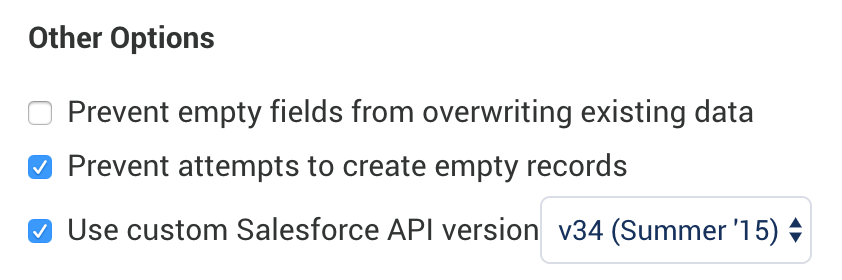
Once FormAssembly supports a new API version, the box will be automatically checked and the API setting will show the previous API version. Since API changes are not always backward compatible, this ensures that a connector will continue to work after an API update.
To use the most recent Salesforce API version, you can uncheck the checkbox and save your connector. Or, you can select a different version of the Salesforce API from the dropdown menu and then save your connector.


