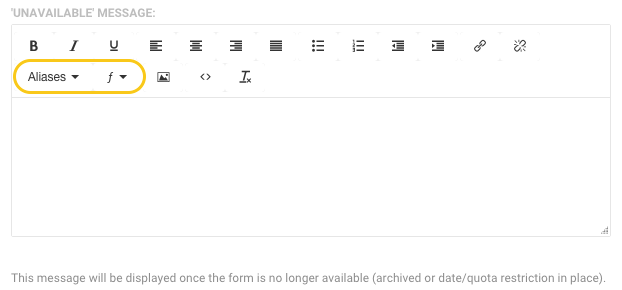About Availability Options
On the Processing page, you can decide when to make your form available or unavailable by:
- Archiving a form if you do not have a current need for it.
- Setting the times and dates of availability.
- Setting the number of responses you would like to receive.
You can also create a message for your respondents who find the form unavailable.
Active or Archived
An archived form will be listed under the Archived page and will not be available at the publish address FormAssembly provides. Instead, if a respondent goes to the publish address, they will see the form's unavailable message. If the form is published externally from FormAssembly, form submissions will be rejected.
Restrict by Date
If the Display from or Display until dates are set, your form will not be accessible outside of the date range specified (form submissions will be rejected).
Valid date and time format is mm/dd/yyyy hh:mm:ss xM.
Display from: | Place the time and date you would like the form to be available. If a time is not specified, the page will be displayed at 12:00 AM of the date entered, based on your locale/timezone. |
|---|---|
Display until: | Place the time and date that you would like the form to become unavailable. If a time is not specified, the page will be unavailable at 12:00 AM of the date entered, based on your locale/timezone |
Restrict by Quota
This option allows you to choose how many total submissions can be submitted for the form.
Unavailable Message
When your form is unavailable due to the form's status, date restrictions, or quota, you may customize the message available to your potential respondents. You can also use the Formula Editor to customize your message and make it more personal. Use the aliases dropdown menu to insert customized responses.