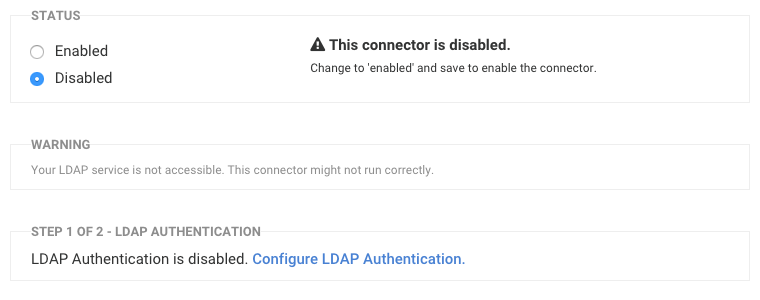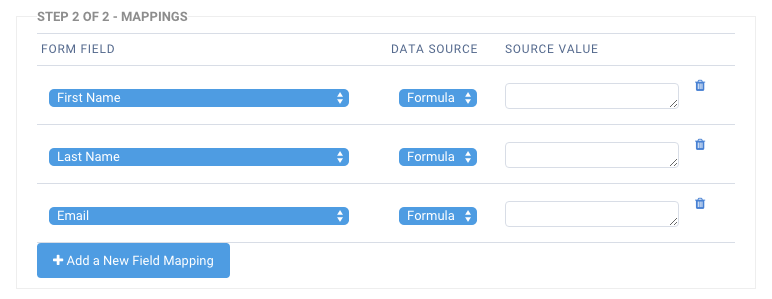Overview
This connector allows you to pull data from an LDAP or Active Directory for the currently authenticated users, and use that data to prefill a form. This connector must be used in conjunction with LDAP Authentication.
Requirements
You'll need a FormAssembly Team plan or higher, and an LDAP service.
Configure the Connector
1. Set Up an LDAP Connection
An LDAP connection needs to be defined in your FormAssembly instance in order for the LDAP Prefill Connector to work.
If you've successfully configured an LDAP connection to work with your instance, the server location of your LDAP connection will be displayed in the Basic LDAP configuration section of the connector.
2. Enable LDAP Authentication
3. Map the Fields
Now, with LDAP Authentication enabled, you'll select which form field corresponds to which LDAP attribute field (also known as field mapping).
Choose a field from your form, the datasource you'd like to map to the field, and then enter the formula or select the LDAP attribute value that you'd like mapped to the form field.
Both datasource options (Formula and LDAP Session) allow form aliases and formulas. However, the LDAP Session option will allow you to select from a list of attributes pulled from the LDAP directory.
Click Map another field for each field in your form that you want to prefill. When you're finished, click Apply to save your field mappings.
Prefill Multiple Choice Fields
You can also preselect an answer for a multiple-choice question (radio buttons, checkboxes, list selects, and drop-down menus). The answer will be preselected depending on an LDAP attribute.
For example, if we're mapping to the Account Type radio button in our form. The form will check if the objectclass of an LDAP authenticated user is either 1, 2, or 3. Let's say that Sarah logs in with her user information, and her objectclass is 1. That means the form will preselect the "Student" answer for the Account Type question.