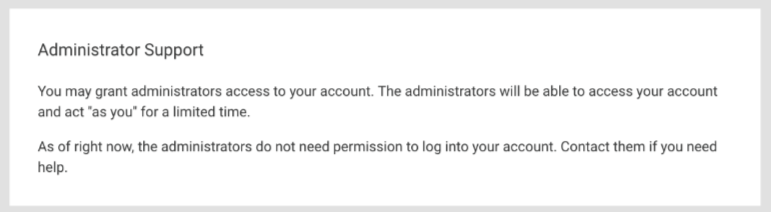Introduction
The Grant Access Feature in FormAssembly can be used to accomplish two functions. First, if your organization is in need of support from the FormAssembly team, you can grant access to your forms so that we can better troubleshoot any issues you might be facing.
Second, if your Administrator has enabled the Grant Access feature, then they will need to request access to your account before being able to log in through your username.
Getting Started
To begin, hover over the blue Help menu at the top right of FormAssembly and select Grant Access.
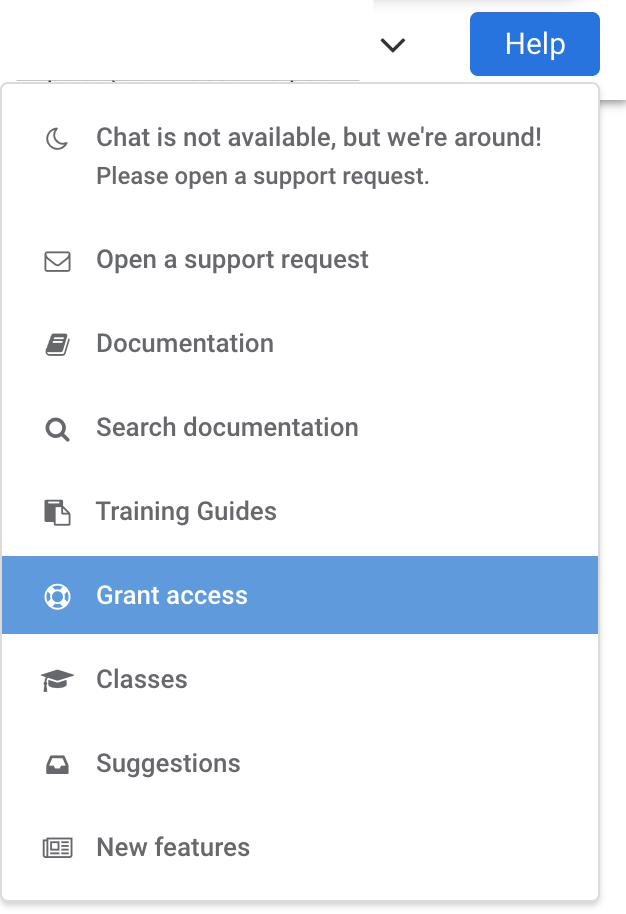
You will be taken to the Grant Access page, where you will see two options: Administrator Support and FormAssembly Support.
If you need to grant your Administrator access, select Go to Administrator Support.
If you need to grant access to FormAssembly to help troubleshoot an issue, you should select Go to FormAssembly Support
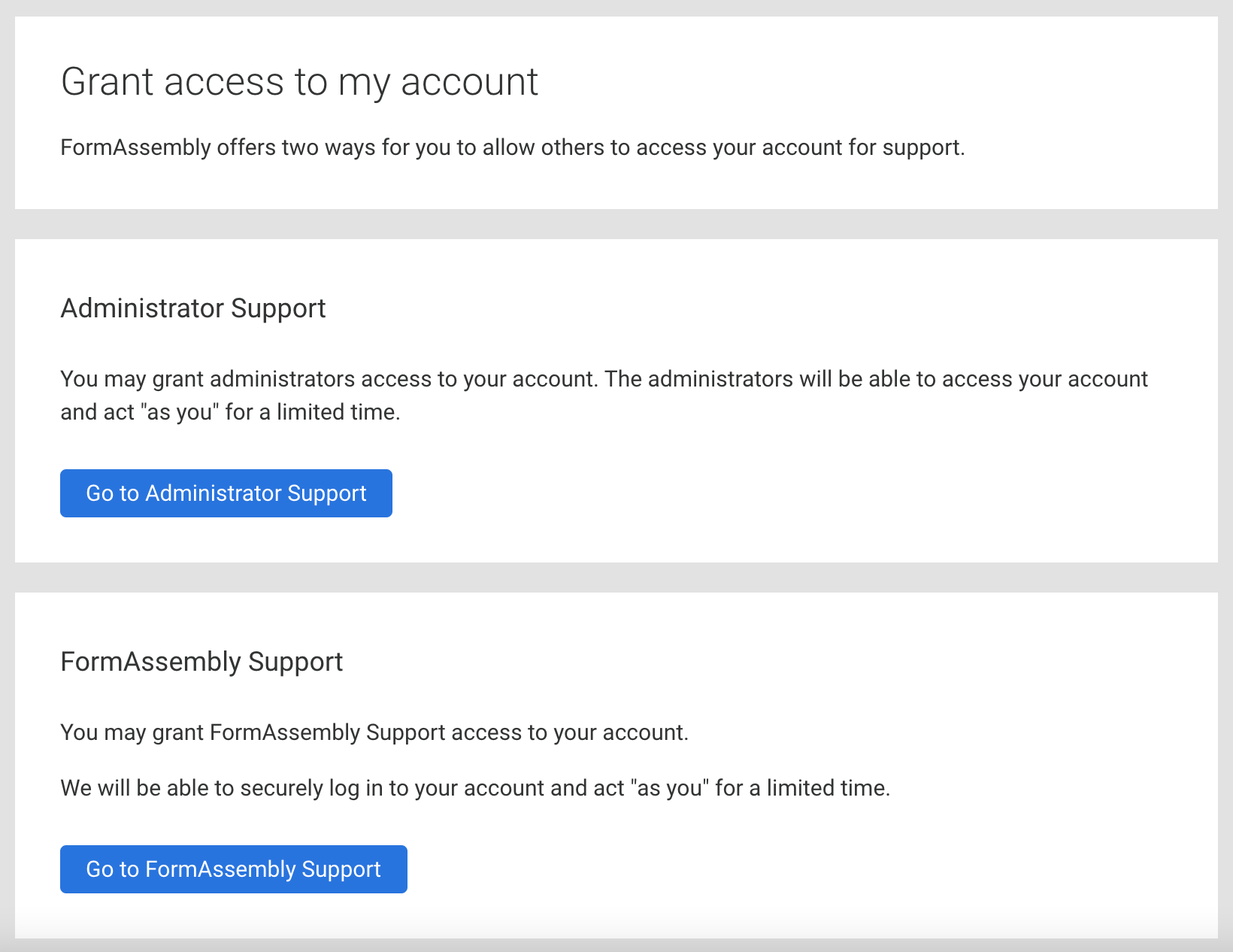
If your Administrator has selected that permission is not required to log in as users, then you will not see the Administrator Support option:
Granting Administrator Access
Once you click "Go to Administrator Support," you will be taken to the Administrator Support screen, where you can select the number of days account access will be granted (3, 5, 15, or 30 days). Once the selection is made, you will need to confirm your password and then click the Grant Access button.

A modal will appear prompting you to confirm your consent to allow access. Select Grant Access again to confirm.

The Administrator Support screen will display the date that administrator access will be provided until. You can choose to revoke this access at any time by clicking the Revoke Access button.

Granting FormAssembly Access
If the need arises for you to grant the FormAssembly support team access to your account, you can do so by clicking the Go to FormAssembly Support button.
On the FormAssembly Support Access screen, select the Grant Access Type you want to use.
- Selecting Forms and Responses will grant access to your forms, connectors, and form responses.
- Selecting Full Access will grant access to forms and responses, as well as your notifications and processing options.
Additionally, you will need to select the number of days (3, 5, 15, or 30) for which access will be granted.

Once selections are made, enter your FormAssembly password and click the Grant Access button to give access to the FormAssembly support team.
A modal will appear prompting you to confirm your consent to allow access. Select Grant Access again to confirm.

Once access has been granted to FormAssembly, you will be able to see your current access grants at the bottom of the page. If needed, you may revoke access here by selecting Revoke Access.

Reviewing Access Grants
Should you need to review your Access Grants at any point in time, they are available on the Grant Access pages for both Administrator Support and FormAssembly Support.
Administrator Support
If Administrator Support access is currently active, the option to Revoke Access is available. If no access grant is active, you will see the option to create an access grant.
At the bottom of the page, a log of Recent Previous Access Grants is available for review, displaying the date the access was granted, the duration of the access grant, the expiration date, and the current status.

FormAssembly Support
Your current access grants are displayed at the bottom of the page with the date the access was granted, the date the access expires, the access code to provide to the FormAssembly Support team, and the access level selected for the access grant.
If needed, you may revoke access with the Revoke Access button.