Introduction
There are some cases where you might need to reauthenticate or change the authenticated account for your Salesforce connector. You might be switching from Sandbox to Production accounts, you might be adding a new user to your organization, or you might be updating credentials that are no longer in use.
This page can be used to help guide you through the re-authentication process.
Determine Your Authentication Type
If you added a Salesforce connector to a form after September 2016, you are likely using the OAuth authentication method. This means that you never need to update your password or security token, and your connector will always be connected to your Salesforce account.
For connectors created prior to September 2016, you may be using the previous authentication method of providing a username, password, and security token to connect to Salesforce.
In order to confirm which method you have used to authenticate, you'll need to go to your connector timeline, click configure for your Salesforce connector, and then click Change Access.
After you click Change Access, if you see a prompt for your username, password, and security token, then you are using our previous version of authentication:
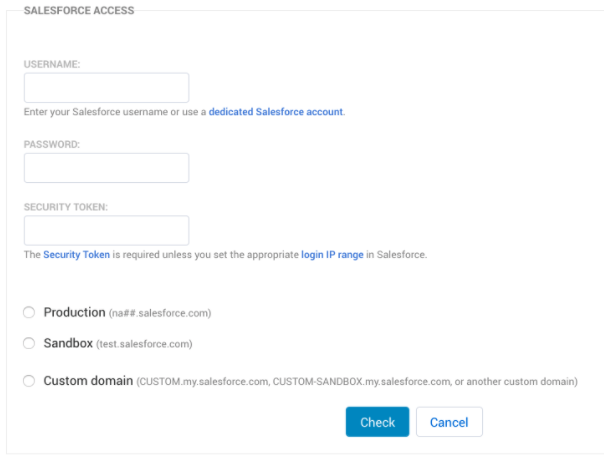
If you see "connect using" and a list of other authenticated accounts, as well as the option to "Connect to Salesforce" then you are using the current OAuth authentication method:
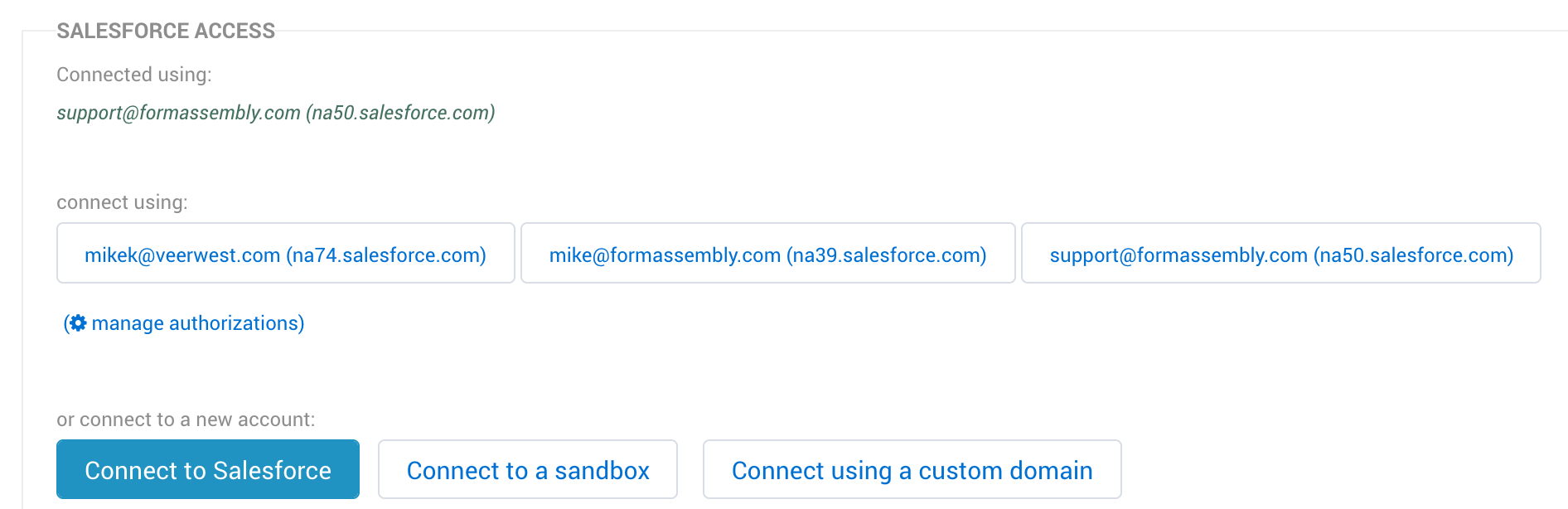
Reauthenticate Using OAuth
If you are using the current OAuth authentication method, then you can simply click on the username/authentication you would like to use under the "connect using" section to reauthenticate to that Salesforce user. You can also click on a different user before clicking on the one you'd like to utilize.
If you would like to set up a new authentication, click "Connect to Salesforce" to authenticate a new Salesforce user. Do not click this if the authentication you would like to use is already available in "connect using". This may cause an issue with the authentication tokens being used by your forms.
Changing authentication to a new user will only cause this change to occur in the specific connector you are working with. In other words, each connector authentication happens on a form-by-form basis. This way, you can change the authentication on one connector without impacting all your other connectors.
If you were previously using the Password and Security Token method to authenticate, you can reauthenticate using OAuth by following these steps:
- Select Change Access
- Click Cancel
- You should now see the boxes to "Connect" or "Connect to Sandbox"
- Select the method you would like to use and you will be redirected to Salesforce
- Allow the authentication and complete any necessary authentication steps in Salesforce.
- You will be redirected back to your connector, which will now be authenticated
- When using the OAuth authentication method, you should not need to reauthenticate for the same username and password at any point. However, under rare circumstances for troubleshooting, this might be one suggestion our support team suggests.
- When you reauthenticate using the OAuth authentication method, it will automatically update the authentication for any forms you own that were using the same credentials. Please note, this does not impact forms that were shared with you, even if the credentials are the same as those that you are updating.
- Additionally, there can only be 5 active Salesforce OAuth tokens for a given Salesforce user/service combo. One of them is used immediately by FormAssembly, so only 4 are available for your forms. A new token is generated each time you select "Connect to Salesforce" and log into Salesforce, so please use existing authentications if they're available instead of redoing the login in order to preserve tokens.
Reauthenticate using Username, Password, and Security Token
If you are using the older method of authenticating with a username, password, and security token, then you will need to update all three of these pieces of information in order to reauthenticate the connector.
If you are reauthenticating the connector with the same login information, you will receive a prompt asking if you would like to update all your other connectors using that login name. This can be useful for troubleshooting purposes, and sometimes it is necessary to reauthenticate your connector using the same login information in order to refresh your Salesforce schema.
