Overview
Fields aren't the only thing you can add to your forms. You can also add headings, text, and images to improve the look and feel of the form! We'll go over how to add each of these below.
Headings
In the Form Builder, to add section headings to your form, click Add Content → Text and Image → Heading.
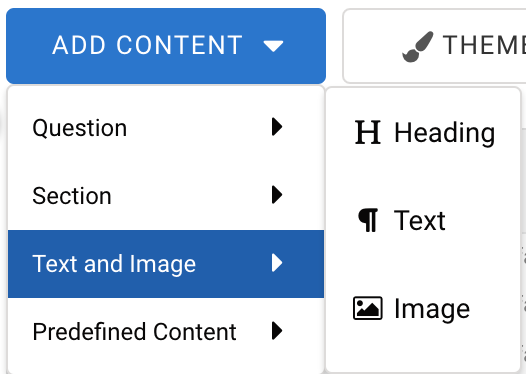
You will now be able to type in and edit a new heading using the Paragraph Editing Toolbar. You can learn more about this toolbar below.
Paragraph Text
To add text to your form, click Add Content → Text and Image → Text.

You will now be able to add paragraph text to your form. You will also be able to edit the text using the Paragraph Editing Toolbar. You can learn more about this toolbar below.
Paragraph Editing Toolbar
When you add a text field to your form, the Paragraph Editing Toolbar will appear whenever you click on that field.
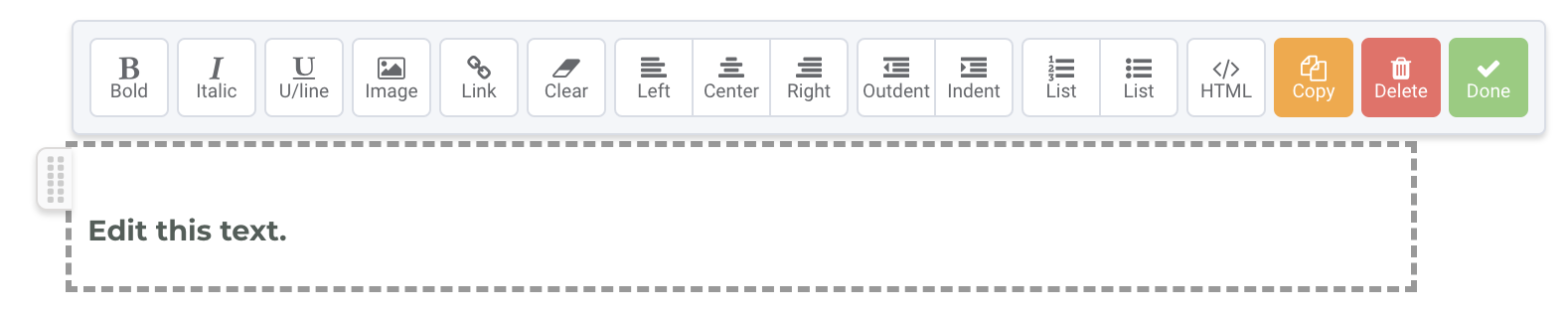
- The bold, italic, and underline options formats your text as labeled.
- The image option will insert an image into your text. On click, the Form Builder will prompt you to choose a file from your computer to upload.
- The link option will create a hyperlink within your text. Highlight the text you would like to hyperlink and click the link option to insert a URL.
- The clear option will clear any formatting. This is useful if you are copying and pasting in text.
- The alignment options aligns your text left, center, or right, respectively.
- The indent option indents your text to the left or right.
- The list option creates a bulleted or numbered list.
- The HTML option opens up the HTML code for the paragraph.
- The Copy option will make a copy of this text field.
- The Delete option will remove the text field.
- The Done option will close the Paragraph Editing Toolbar.
Images
To add images to your form, click Add Content → Text and Image → Image. The current size limit for images is 500kb.
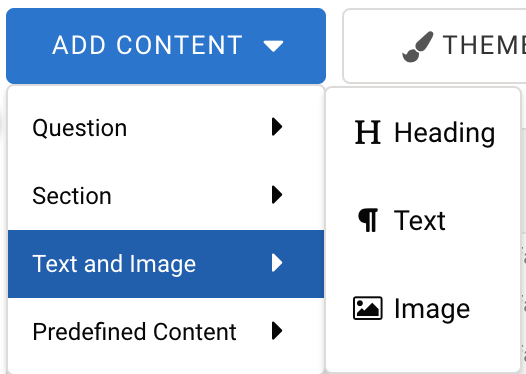
Once you select "Image", the "Add Image" pop-up will appear.
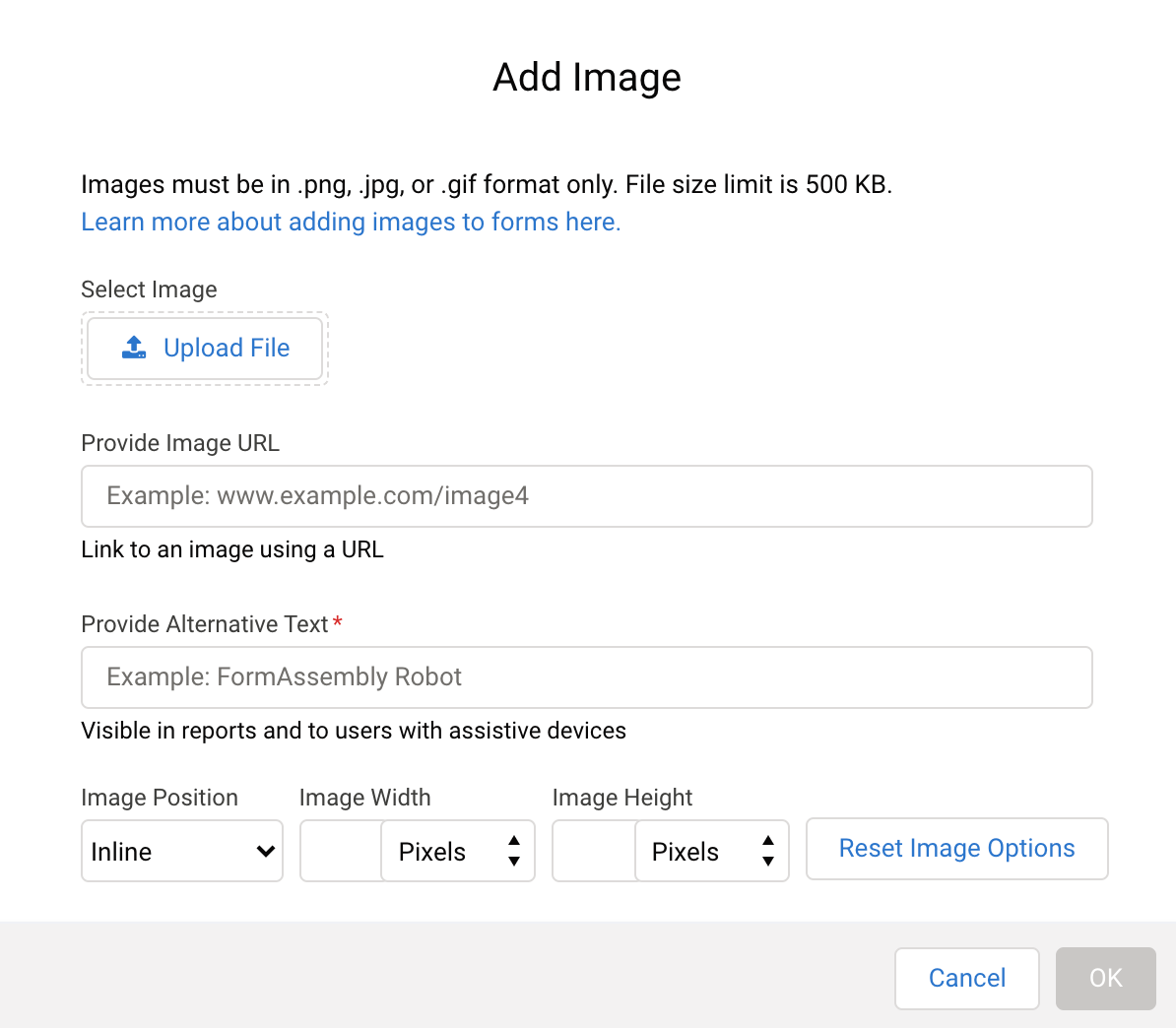
You can then click "Upload File" and select the image you would like to add to your form. You can also add a link to the image. In addition, you will need to provide alternative text for the image. This is what respondents with assistive devices and reports will use when the image cannot be seen.
Finally, you can set the image position, width, and height. Or you can use the default settings.
Click "OK" to close the pop-up and add the image to your form.
Resizing Images
Images can be resized during placement, or they can be resized after by clicking on "Image" from the toolbar.
