Anonymizing Your Respondents' IP Addresses
FormAssembly gives you the option to anonymize the IP address of every submission for each individual form.
Anonymizing the IP address means that the form respondent's IP address will not be fully recorded, so that it cannot be used to identify an individual respondent.
Here is an example of a response with a non-anonymized IP address:
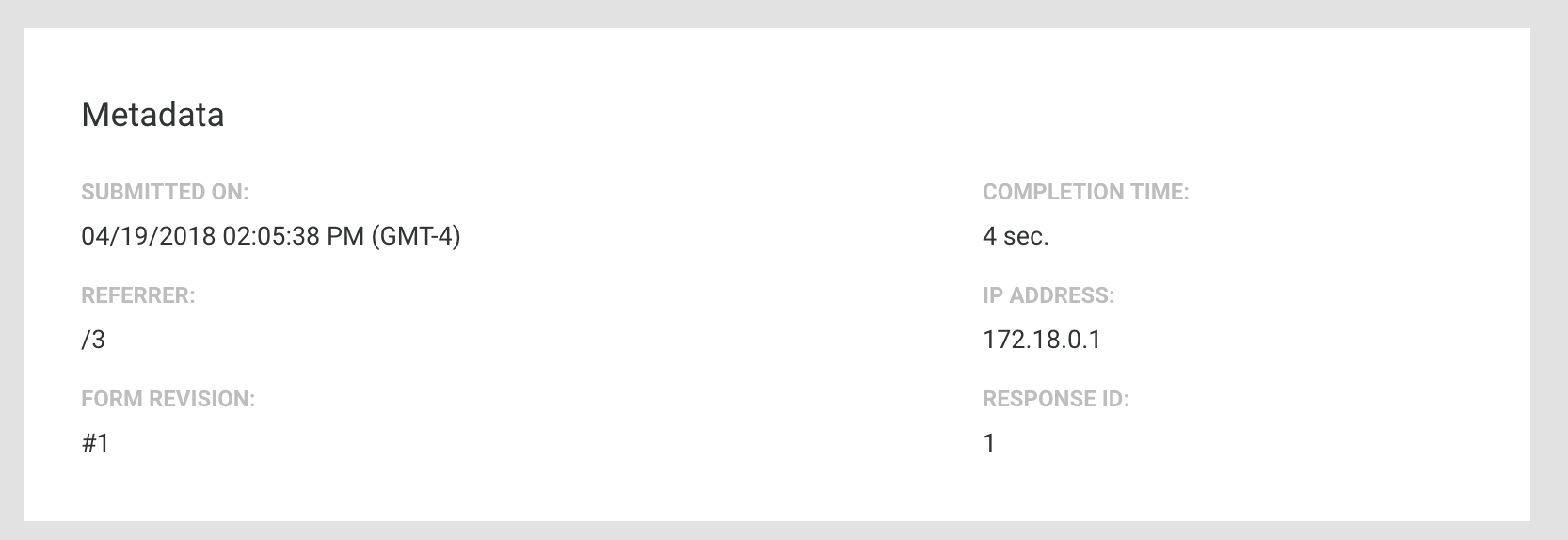
Here is an example of a response with an anonymized IP address:
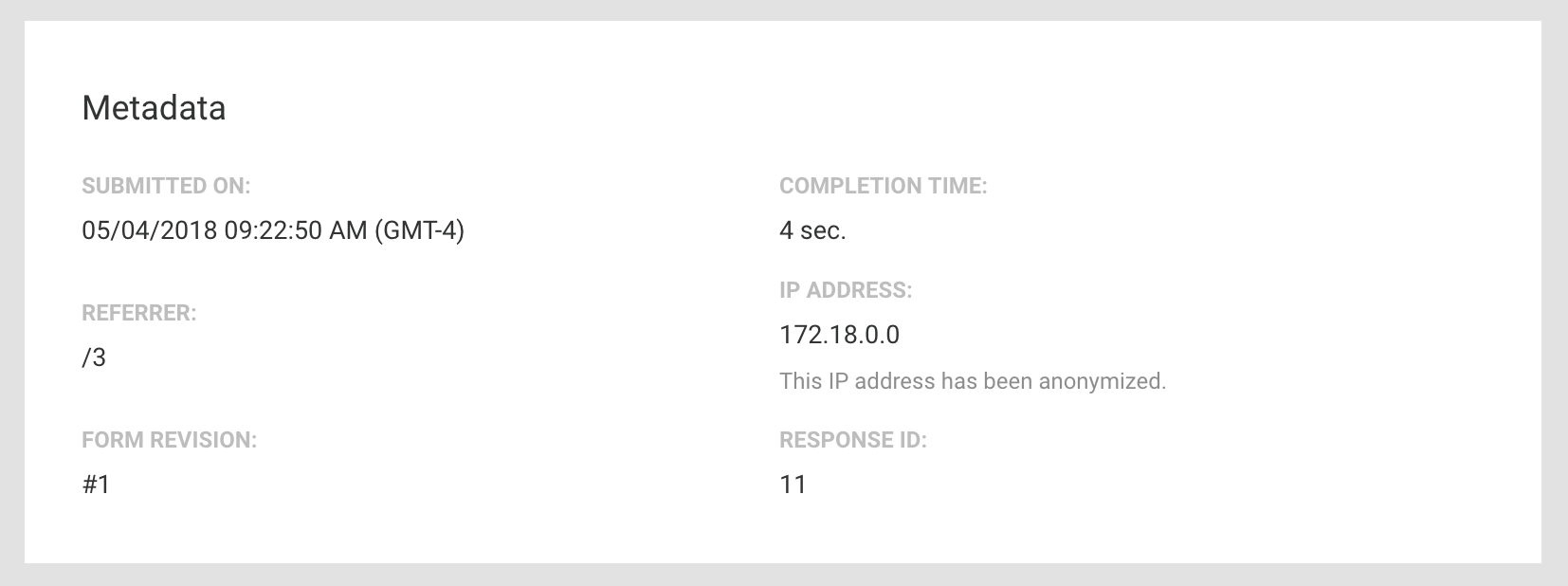
As shown above, the last two sections of the IP address are set to 0, stopping the IP address from being used to potentially identify the individual who submitted the response.
How to Enable IP Anonymization
For Team and above users
For Team and above users, you can enable IP anonymization on a form-by-form basis by going into the Processing options for a given form.
From there, navigate to the IP Anonymization section and check the box to enable. If IP anonymization is enabled, all form submissions from that point forward will have their IP address anonymized.
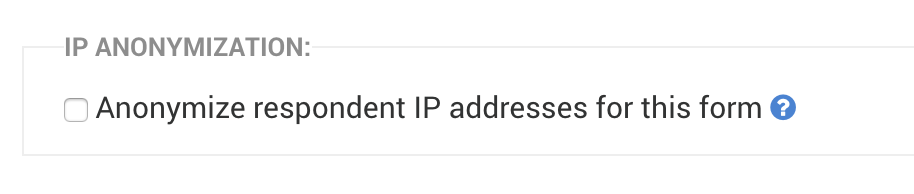
For Team and above Administrators
For Team and above administrators, IP anonymization can be enabled for every form in the administrator settings.
To do so, navigate to Admin Dashboard → Settings → Miscellaneous. Then scroll down until you see the option for IP Anonymization. Set it to On and click Apply.
If your Team and above administrator has set the global configuration to "On", you will see that the option in the Form Processing options page is checked and unable to be altered. You will also see a text note telling you your admin has enabled IP anonymization, and it cannot be altered. If you believe this to be in error, contact your administrator.