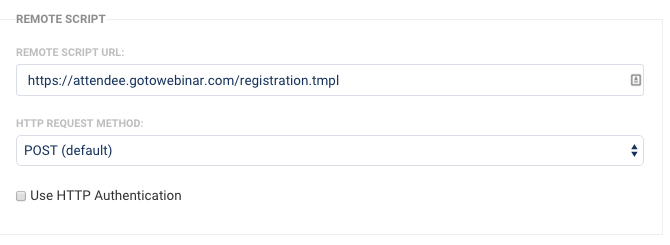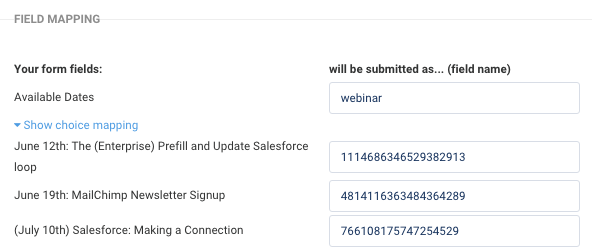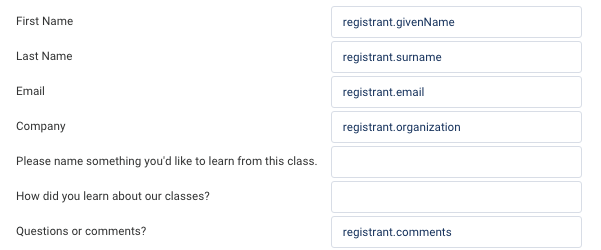Overview
You can use FormAssembly's HTTPS connector to integrate with GoToWebinar. This can be useful if you would like to use your own forms for webinar registrations, or if you want to use our other connectors to process payments or send data to Salesforce in addition to registering customers.
Requirements
- FormAssembly HTTPS Connector
- FormAssembly Essentials plan and higher, or some legacy plans
Configuring the Connector
To begin, select the form you'll be working with, go to the Connectors page, select the HTTPS Connector in the Form Submitted portion of the timeline, and click Configure.
At the top of the connector, under Remote Script you'll need to enter this for the Remote Script URL: https://attendee.gotowebinar.com/registration.tmpl and make sure the request method is set to POST
Field Mapping
Field Mapping is how the connector knows what fields in your form will be sent to the specific fields in your webinar registration form.
To begin, find the field in your FormAssembly form where the user will select the webinar they wish to attend. In the example below, this is called "Class Selection." For that field, you will need to give it the value of "webinar"
Next, click on Show Choice Mapping, so you can see the selections available. Here, you will need to assign the GoToWebinar ID for each webinar, as shown below:
If you do not know how to find your GoToWebinar ID, this is located at the end of the URL for each webinar:

Finally, you'll need to map the following values to the fields you want to send to the registration form.
Once you have everything mapped, you're ready to click Apply and start testing things out!