Compare Publishing Options
Introduction
We offer several options for publishing your form! Here's a quick peek at some pros & cons of each. This chart covers the publishing options available to forms, not FormAssembly Workflow. For workflow publishing options, please refer to this help document.
Comparison Chart
Publishing Option |  Pros Pros
| 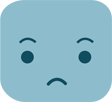 Cons Cons
|
Works with Salesforce Prefill Connector |
Works with Prefill through the URL
|
|---|
Use FormAssembly hosted form | - This is the easiest and quickest option. After saving your form in the Form Builder, it is available at the public link found in the form's Publish tab.
- The public form link remains the same even after changes are made in the Form Builder, so the public form link will always direct respondents to the most recent version of your form.
| - The form will be accessed at the FormAssembly hosted link with tfaforms.com as the domain name.
- The form will be separate from your external webpage.
| Yes
| Yes |
Embed HTML | - You can make very specific changes to your form's HTML, which can also complicate things down the road.
| - You must be comfortable working with HTML.
- You must re-publish after all Form Builder changes.
- Saved forms and failed CAPTCHAs will load at the FormAssembly-hosted form.
- Form CSS can clash with the parent site's CSS.
| No
| Yes |
Quick Publish / Embed JavaScript | - Quickly embed your form in an external site.
- Changes made in the Form Builder will update automatically.
| - You should be comfortable working with HTML.
- This method does not protect the form's CSS from interacting with the parent page stylesheets.
- Saved forms and failed CAPTCHAs will load at the FormAssembly-hosted form.
| No | Yes |
iFrame | - This method will protect the form's CSS from inheriting the parent site's CSS.
- Changes made in the Form Builder will update automatically.
| - You should be comfortable working with HTML.
- Saved forms and failed CAPTCHAs will load at the FormAssembly-hosted form.
- Prefilling will not work unless you add the prefill parameters to the source link.
- When using iFrame and Pardot together, iFrame will prevent visitor data from being collected.
| Yes
*See Note
| No |
Server-Side Script (API) /WordPress Plugin | - Doesn't need to be republished every time you make changes in the Form Builder.
- Appears as part of the page, as opposed to iframe where it looks like a separate page on the page.
- Save and Resume, as well as a failed CAPTCHA, return to your site.
| - Form CSS can clash with the parent site's CSS.
- You should have an understanding of web servers.
| Yes
*See Note
| Yes
*See Note |
Note:
When prefilling your iFrame published forms, the prefill parameters must be added to the source link.
When prefilling your server-side script (API) / WordPress Plugin published form,
If you embed your form using REST API, the Thank You page will not be shown upon response submission.
When publishing via HTML, if a connector error occurs, the respondent will be redirected back to the FormAssembly-hosted form.
 Pros
Pros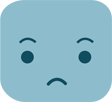 Cons
Cons