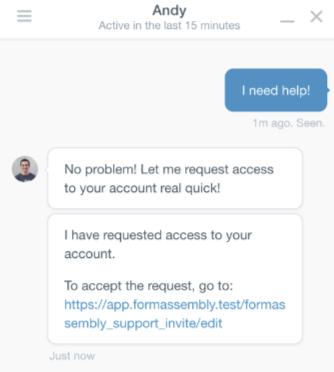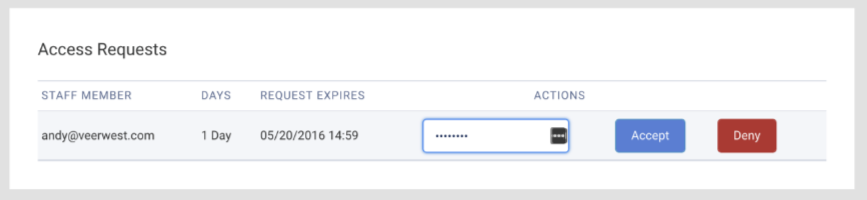Overview
The Access Grants in FormAssembly can be used to accomplish two functions. First, if your organization needs support from the FormAssembly team, you can grant access to your forms so that we can better troubleshoot any issues you might be facing.
Second, as an Administrator, you can decide the level of access you will have to your users' forms. You can either choose to be able to use the Admin Override function to log in as any of your users, or you can choose to use Access Grants, where your users would need to permit you to access their forms.
Details on how to enable and disable this feature can be found in the following sections.
Requirements
- The feature, Access Grants, is available on Essentials plans and up
- Administration Permission: Allow administrator to access security settings
- (optional) Administration Permission: Allow administrator to access user's data
Enabling or Disabling the Access Grants for Administrators
From the Admin Dashboard, go to Security. Use the toggle under the header "Administrator cannot log as another user without an invitation" to enable or disable the feature. If the feature is disabled, you will be able to log in as any of your users without needing them to grant you access.

To access your users' forms without permission, you must enable the Administration Permission "Allow administrator to access user's data" for your account.
Please ensure that you have clicked Save after making changes to either of these settings.
Getting Started
To begin, use the dropdown Help menu at the top right of FormAssembly to select Grant Access.

You will be taken to the Grant Access page, where you will see two options: Administrator Support and FormAssembly Support.
If your users need to grant you access, as an administrator, they would select Go to Administrator Support.
If you or your users need to grant access to FormAssembly to troubleshoot an issue, select Go to FormAssembly Support.

Granting Administrator Access
Once you click Go to Administrator Support, you will be taken to the Administrator Support screen, where your users can select the number of days account access will be granted (3, 5, 15, or 30 days). When a selection is made, they will need to confirm their password and click Grant Access.
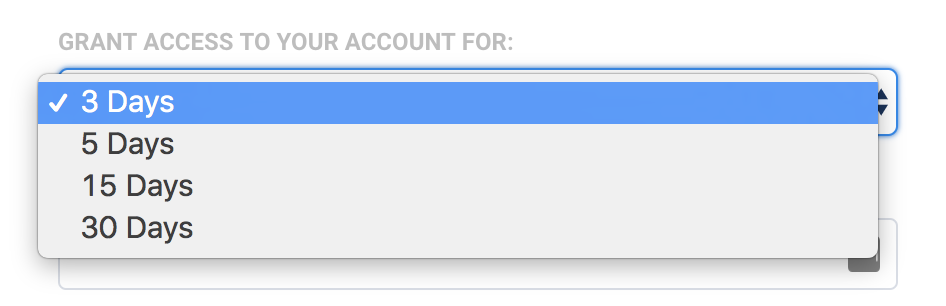
Provided the user's password is correct, the Administrator Support screen will update and display the date and time the administrator's access will expire. The user can revoke this access at any time by clicking the Revoke Access button.
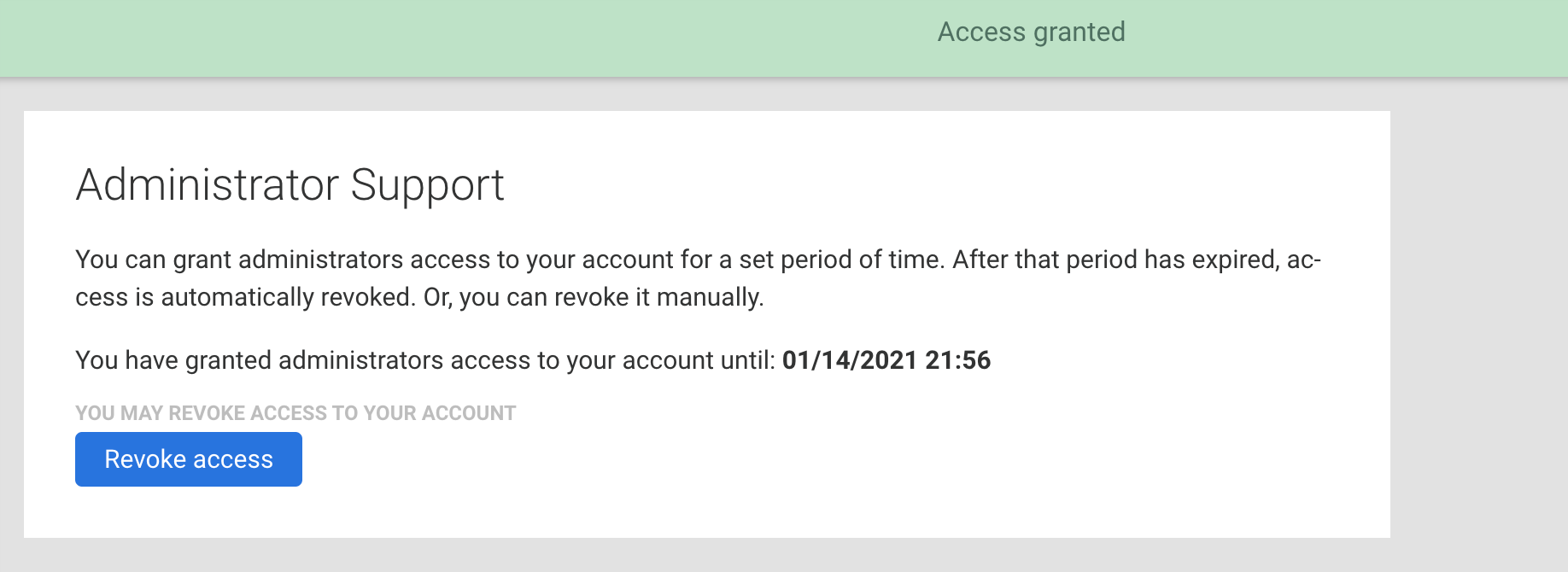
Granting FormAssembly Access
If the need arises for you to grant the FormAssembly support team access to your account, you can do so by clicking the Go to FormAssembly Support button.
Next, select the number of days (3, 5, 15, or 30) to allow access.
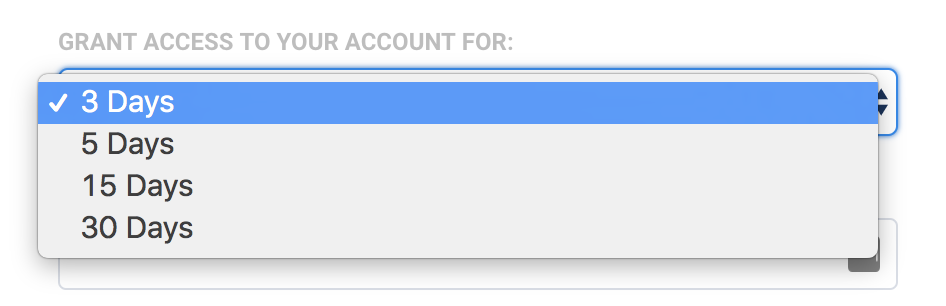
You will also need to select the access type.
- Selecting Forms and Responses will grant access to your forms, connectors, notifications, processing options, and form responses.
- Selecting Full Access will grant access to all of these options plus the Admin Dashboard (if you are an administrator), General Settings, and Account Pages.

Once selected, you will need to enter your FormAssembly password and click Grant Access.
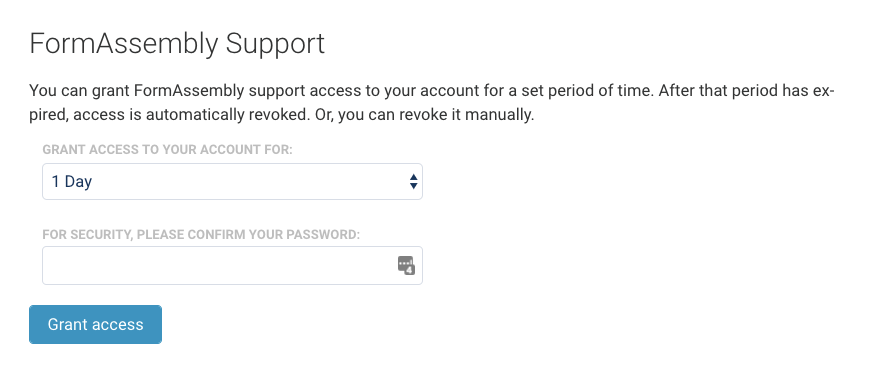
Once access has been granted to FormAssembly, you can see your current access grants at the bottom of the page. You can revoke this access at any time by clicking the Revoke Access button
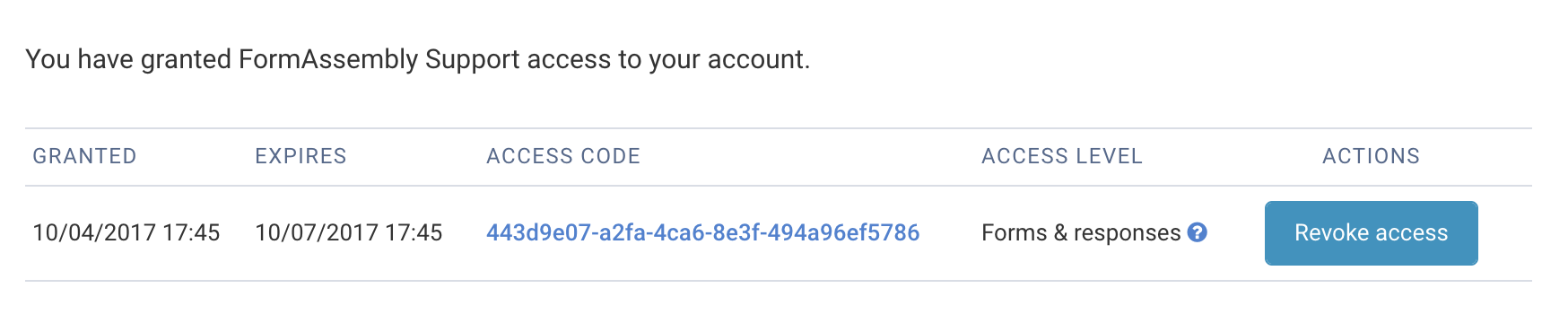
FormAssembly Access Request
Our support team may request access through our in-app support chat. If you need assistance or troubleshooting, our support team can send you a direct link to grant access to your account.
Once you click on the link, you'll be taken to the Grant Access page, where you'll be able to see any pending Access Requests. Enter your password and select Accept, or choose Deny if you do not wish to grant access.
Once you have granted access, you will see that a new Access Grant has been added to your list of Current Access Grants at the bottom of the page.
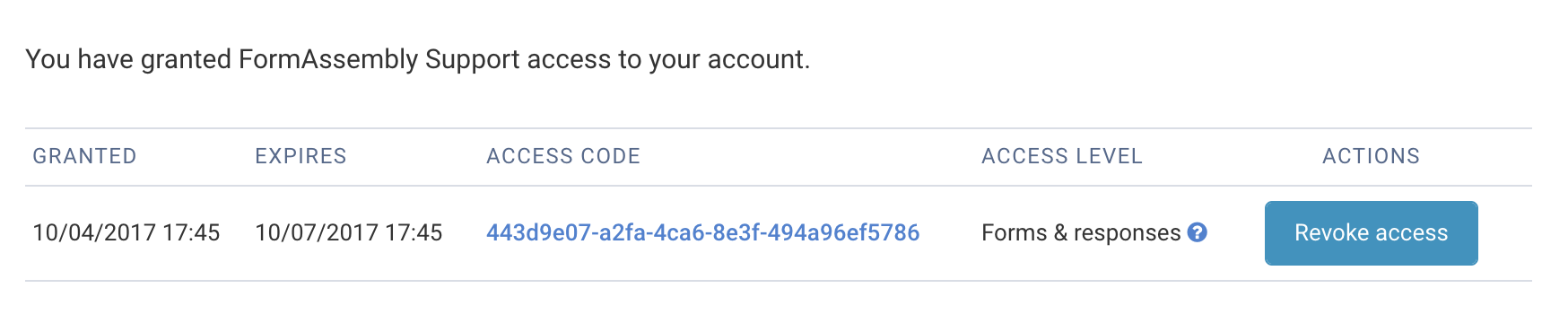
Reviewing Access Grants
If you are an administrator and you need to review the active Access Grants for your instance, they are accessible on the Admin Dashboard sidebar. You have a dropdown menu labeled Access Grants from which you can view both Admin Support grants and FormAssembly Support grants.