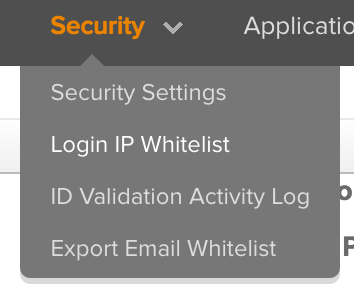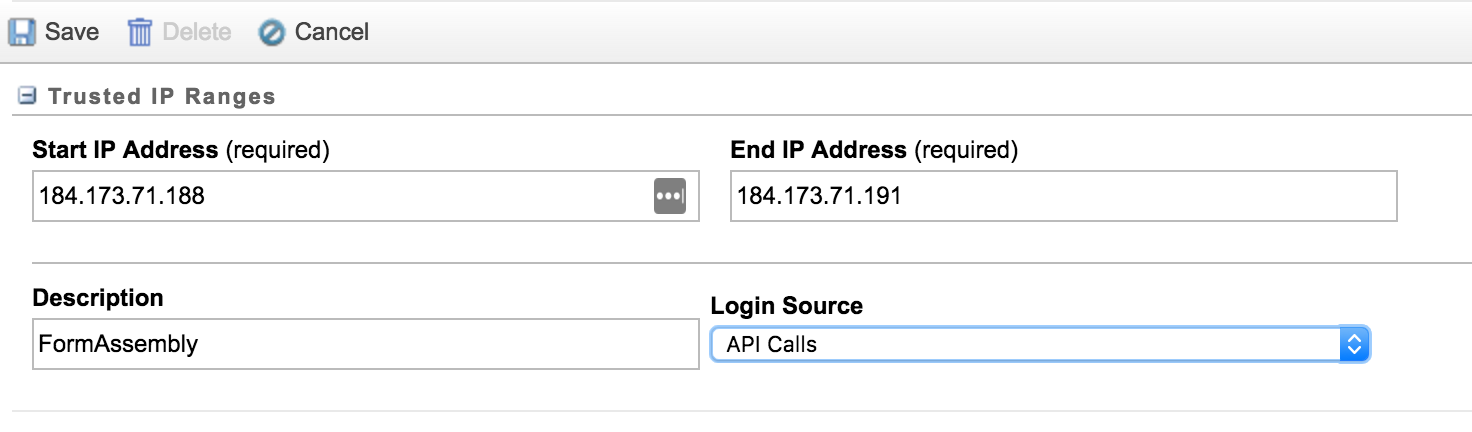Introduction
When working with FormAssembly connectors, there may be times when you need to whitelist FormAssembly IP addresses in order to be able to receive the information being passed from FormAssembly. In those cases, please whitelist the IP addresses listed below.
IP Addresses for Whitelisting
All FormAssembly plans have Trusted IPs to whitelist per the chart below. These IPs are for customers whose instances are hosted inside the US.
FormAssembly Offering | Trusted IPs |
|---|---|
Professional, Premier, and Basic plans | 34.230.105.243 18.221.37.214 |
Essentials, Team, and Enterprise plans | 35.169.15.41 34.231.230.11 18.217.101.3 18.217.15.195 |
Government plan | Contact Support |
Please refer to the list below for customer instances hosted outside the US.
Frankfurt
18.196.248.135
Paris
15.188.178.68
London
52.56.159.99
Singapore
13.229.172.189
Sydney
13.210.101.251
Montreal
52.60.131.5
IP Whitelisting in Salesforce Marketing Cloud
If you are running into errors when trying to validate your Client ID and Client Secret with the Salesforce Marketing Cloud Connector, you may need to ensure that FormAssembly's IP addresses have been whitelisted within your Marketing Cloud Setup.
An example of such an error would be:
Unable to validate App Keys(ClientID/ClientSecret) provided.: Unable to validate App Keys(ClientID/ClientSecret) provided, requestToken response:{"message":"Unauthorized","errorcode":1,"documentation":""}
Please ask your Salesforce Marketing Cloud administrator to follow the steps below to resolve this.
1. Check your IP Whitelist Settings
Once your Salesforce Marketing Cloud administrator has logged into their account, they will need to navigate to Admin → Account Settings → Security Settings.
Once there, they should look under Username and Logins to see if "Restrict Logins by IP Address (IP Whitelisting) is disabled.
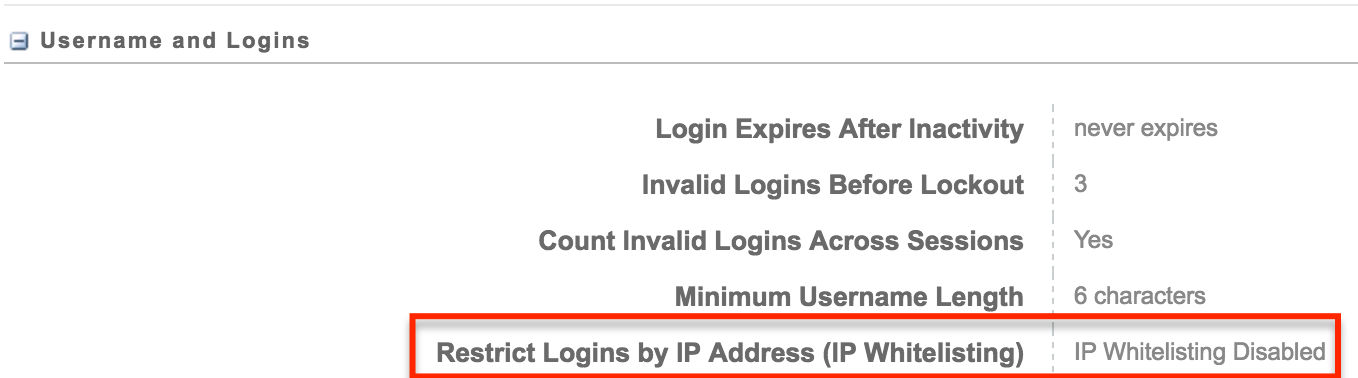
If this feature is enabled, then you will need to add FormAssembly's IP address ranges to that list.
2. Update your IP Login Whitelist
To add FormAssembly's IP ranges to your whitelist, you will need to navigate to Security → Login IP Whitelist.
Click on Create at the top left and enter the start IP address and end IP address from the list below. You will need to enter each IP.
Once you have added the Start and End IP addresses, you can add a Description to identify that this range is used for FormAssembly. You must also select API Calls from the Login Source dropdown list.
Make sure to click Save after each range you add in.